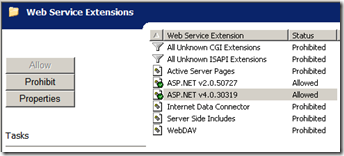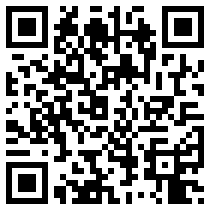 Problem:
Problem:
Your e-mail address changes every couple of years due to you changing jobs or your company changing their name or due to you changing ISPs every so often. Whatever the reason, you shouldn’t be attached to an e-mail address that you don’t have control over.
Click here to follow me on Google+.
Solutions:
- Get a free e-mail address from GMail, HotMail, YahooMail, etc… This in itself may not be ideal. Maybe you want something like john@smith.com or me@MyLastName.com, or whatever. See #2:
- Register your own domain name. They’re cheap… usually around $10/year. I recommend GoDaddy.com because they’re cheap and easy. OK, the title of my article does say “free”. Well, it is… the e-mail, that is. You still have to pay for your own domain name. There’s no getting around that. But that’s ALL you need to pay for, AND it’s CHEAP! (the GoDaddy.com link takes you there and with a sale of $7.49 for .com domain names… I don’t know when it ends).
- Once you own your own domain name, you can have GoDaddy provide you with e-mail with little to no effort at all (just select that as an option when you’re registering your domain name). GoDaddy will limit how many addresses you can have though and it’s just a basic e-mail inbox. I recommend setting up a hosted domain e-mail inbox with Google.
- Google hosted domains:
- Go to http://google.com/a
- At the bottom, there are a BUNCH of tiny links. One of them is “Google Apps (free)”. Click THAT one.
- On the upper right hand corner, click “Get Started”.
- Follow the instructions. You can even register your domain name with Google and even with GoDaddy using the Google setup interface. I highly recommend doing this as that will configure your MX records on GoDaddy automatically. Otherwise, it’s a major pain doing it manually.
- Google will tell you you’re done, but there’s still one more step you need to do to make it easier for you to access your webmail interface using your own domain:
- Log into your GoDaddy.com account, float over “Domains”, click on “Domain Manager”.
- Click on your domain name then click the “Manage” tab that shows up underneath it.
- LOCK your domain! This prevents people from stealing your domain. New ICANN rules allow people to request ownership of your domain name and if you don’t respond with “NO!” within 3 days, they’ll freaking GIVE YOUR DOMAIN NAME AWAY! Locking your domain name automatically answers “NO” to this request without you having to do anything. This step has nothing to do with setting up your domain e-mail, but it’s important enough that it needs mentioning here.
- Near the bottom left are your domain’s name servers. Just to the right of those is your “DNS Manager”. A few lines below that is a link that says “Launch”. Click it to edit your MX and CNAME records.
- You should have an existing CNAME record for “mail”, like this:

- Click on “pop.secureserver.net” and change it to “ghs.google.com” and click the black “Save Zone File” button near the upper right. Now you can access you domain hosted e-mail via a web browser by type mail.YourDomainName.com. You’ll be treated to your own domain’s login for e-mail. It’s the GMail user interface, but it’s customized to display YOUR domain name and there’s no trace of the GMail logos anywhere.
Now, with this, it’s much more than a GMail account. It’s your own domain with e-mail. You can created multiple e-mail addresses (each with their own 7.6GB inbox limit). Create one for yourself, one for your spouse, one for each of your kids, etc… I won’t go into all the details of what you can do it, but suffice it to say, it’s SIGNIFICANTLY more powerful than a simple GMail account.
Now that you’re all set up with your new whiz-bang e-mail server, here are some tips to use the power of it to completely stop SPAM!
BTW, if you want an invite to Google Plus, e-mail me at ![]() . That’s not a clickable e-mail address… It’s a picture to prevent spammers from easily scraping it. You’ll need to type that address, exactly as you see it, including the G and the + in front of the word “Invite”.
. That’s not a clickable e-mail address… It’s a picture to prevent spammers from easily scraping it. You’ll need to type that address, exactly as you see it, including the G and the + in front of the word “Invite”.
See this image? 
You’ll find an actual working version of it at the bottom of this article. Please click the appropriate buttons in it to let your friends know about this article so they too can quickly quickly get up and going with their own domain names and free hosting by Google!
Check back later for updates too!
Click here to follow me on Google+.
Good Luck and Enjoy your new Google+ account!