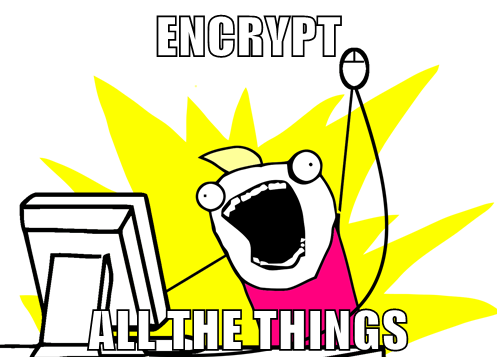I frequently see posts where people are asking for the benefits of rooting an Android phone or tablet. So, instead of rethinking and rewriting the list every time, I’m just going to link them to this pre-existing list.
The List
- Get rid of bloatware.
- Increase security & privacy.
- Integrate Google Voice into the OS (depends on which firmware “ROM” you get).
- XPosed with tons of modules for enhanced capabilities.
- FolderMount to move ANY app to SD (better than app2SD)… ALWAYS works!
- Become a wifi hotspot without paying your carrier DOUBLE for the same internet.
- Share internet via cable without paying your carrier DOUBLE for the same internet.
- Granular (per permission, per app) security for all apps.
- Increased storage space due to removed bloatware.
- Backing up all apps.
- Keeping multiple versions of backed up apps (Titanium Backup) so you can roll back to an older version when an update totally hoses needed functionality or adds in app advertisements.
- Block phone calls and texts from specific numbers (at the OS level).
- NANDROID backups (entire, bit-for-bit copy of your entire setup).
All the items above, explained
- Get rid of bloatware.
- Bloatware is software pre-installed by the manufacturer and carrier that you are not allowed to uninstall. It’s usually crap that you’ll never use and uses up your valuable storage space that you could be using for your own stuff.
- Increase security & privacy.
- Contrary to popular opinion, rooting your phone does not automatically reduce your security. In fact, you can add powerful security control that you will never have with an unrooted deviced.
- Integrate Google Voice into the OS (depends on which firmware “ROM” you get).
- I don’t keep up with every feature of every alternative firmware (also, mistakenly called “ROMs”), but I do know that Cyanogenmod has Google Voice support integrated into the OS (they call it “Voice+”). If you have an expensive texting plan, you can cancel it and use your free Google Voice # for texting. The unrooted downside is you can only use Google Hangouts or the old Google Voice app to send or receive texts. If you want to use another texting app, like Chomp, Textra, or any of the others, you’re S.O.L. But with Cyanogenmod, you can connect Voice+ (a feature in the OS settings) to your Google Voice account and suddenly all texting apps can send and receive texts with Google Voice.
- XPosed with tons of modules for enhanced capabilities.
- XPosed is an app for rooted Android devices and it has many “modules” that you can download for great features like giving you the ability to disable any permission you want from any app. So if a game wants your contacts, you can block it. That’s just one of hundreds of things you can do with XPosed.
- FolderMount to move ANY app to SD (better than app2SD)… ALWAYS works!
- FolderMount is not a feature, a concept, or an OS Setting. It’s simply an app available in the PlayStore that let’s you move an apps program folder and/or data folder to your larger SD storage (internal or external) and it tricks the app into thinking it’s still in the original location, so the app continues to work. All other apps that move apps to SD cards fail with some apps because they don’t trick the apps into thinking they’re still in their original location.
- Moving your apps to SD frees up your internal storage for more apps so you don’t have to pick and choose which apps to uninstall when you want to install a new one because you’re just out of space.
- Become a wifi hotspot without paying your carrier DOUBLE for the same internet.
- Many phones have this feature disabled by the carriers because they don’t want you having this ability. Other carriers provide their own version of this on your phone, but when you use it, it notifies the carrier that you’re doing it and the carrier charges you extra money. It’s really none of their damned business. You’re already paying for the internet access and the bandwidth. With a rooted phone, you can turn your phone into a wifi hotspot and it won’t freaking send a pointless message back to the carrier to say, HEY! This user is using what he’s already paid for! Let’s double-charge him!
- Share internet via cable without paying your carrier DOUBLE for the same internet.
- Similar to making your phone a wifi hotspot, you can plug a cable between your phone and a laptop or PC and let it connect to the internet through your phone.
- Granular (per permission, per app) security for all apps.
- Every app you install has a FIXED set of permissions. When you install the app, you’re presented with the list. You can either accept ALL those permission or NONE of them (by not installing the app). With a rooted phone, you can install an app, then go and turn OFF individual permissions you don’t want the app to have. (This increases your security and privacy by light years!)
- Increased storage space due to removed bloatware.
- This one is self-explanatory.
- Backing up all apps.
- You can back up your installed apps and their data, then restore them later. This is ridiculously useful.
- Keeping multiple versions of backed up apps.
- (Titanium Backup) so you can roll back to an older version when an update totally hoses needed functionality or adds in app advertisements. So, so, so, sooooooooo useful!
- Block phone calls and texts from specific numbers (at the OS level).
- Got one too many calls from “Rachel, from ‘Card Services’?” Add the incoming phone number to your block list. This is NOT an app. It’s a feature of the OS (depending on whether you install a firmware that has it). The phone never rings or wakes up… it’s just totally blocked and ignored.
- NANDROID backups (entire, bit-for-bit copy of your entire setup).
- You can make an exact copy of your phone, as-is. Then restore it later, EXACTLY is it is at the moment you make your backup. This is good for many things, including making a backup before you start experimenting with changes. Screw it up? Just restore from your backup.
Can you think of any other benefits of rooting your Android device? Share them with us in the comments below.
Thank you for sharing this article. See this image?
You’ll find actual working versions of them at the top and bottom of this article. Please click the appropriate buttons in it to let your friends know about this article.