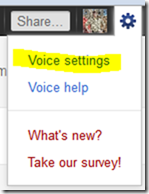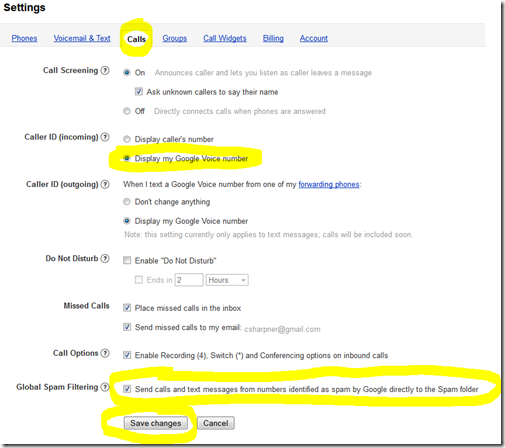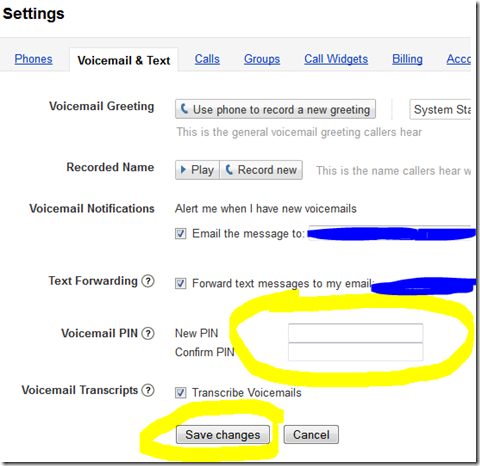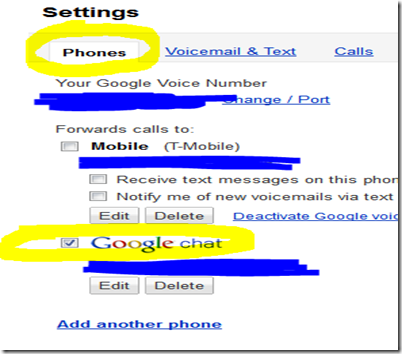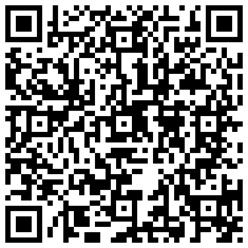 Click here to follow me on Google+.
Click here to follow me on Google+.
If you’re tired of outrageous fees for minutes on your cell phone, read on, I can tell you how to get you on your carrier’s cheapest plan and get unlimited minutes. Read on…
Let me clarify: After this, you’ll STILL have to pay a monthly fee to your cell phone provider. This article instructs you how to make calls without using up your plans’ minutes! Everyone clear on that? Good. Now, let’s get started!
What you’ll need:
Option 1:
- A cell phone with the minimum plan that supports a “friends and family” or “faves” plan that let’s you add 1 or more phone numbers as always free calls to or from that (or those) number(s).
- A free Google Voice account with a free telephone number.
Option 2 (doesn’t require friends and family plan):
- An Android cell phone.
- Minimum minute plan form any carrier.
- Data plan (unlimited data if you talk a lot).
- Groove IP app from the Android Market ($4.99).
- A free Google Voice account with a free telephone number.
How?
Instructions if you don’t have an Android or an iPhone (skip ahead to the “Android or iPhone” instructions if you have an Android phone):
Regular cell phone (NOT an Android and NOT an iPhone) (least preferable, but this still works):
- Call your cell phone service provider (Verizon, T-Mobile, Sprint, etc…) and ask them if they have a “friends and family” type service (different carriers call it different things. Verizon calls it “friends and family”, T-Mobile calls it “My Faves”, and others may have different names and not all of them have it). This service lets you set up one or more telephone numbers as always free calls. This is so you can add your Mom or whomever you call most and those calls (either incoming or outgoing) will never use up your bank of allowed minutes.
- If you cell provider doesn’t offer this, stop now because this won’t work for you, unless you upgrade to an Android phone, then you can skip to the “Android Only Phone” instructions below.
- If your provider DOES offer this, you’ll need to add your Google Voice number to the plan (continue reading these steps for instructions on acquiring a free Google Voice number).
- Go to http://voice.google.com and either log into it with your existing Google account (if you have a GMail account, you have one) or create a new one.
- You’ll be prompted for a new phone number. Follow the instructions and pick a phone number in the area code you prefer and pick a number you like. If you have family in a different area code than your cell phone currently is, maybe choose a number in THEIR area code so they can call you free of charge to THEM.
- You will be prompted to have calls to that number forwarded to your cell phone. Go ahead and enter your cell phone number.
- When prompted if you want to use Google Voice to replace your carrier’s voice-mail, I recommend to do this, but it’s not necessary for this free calls tutorial.
- Now, configure GV (Google Voice) to show YOUR Google Voice # instead of the incoming caller’s caller ID (this makes all incoming calls FREE via your “Friends and Family plan”)
- Click on the gears icon menu in the upper right of the web page (not your Browser’s wrench menu, which on Chrome, is just above the GV gears menu) and choose “Voice settings”.
- Click the “Calls” tab, then select “Display my Google Voice number” by “Caller ID (incoming)”, then check the global spam filter, then click “Save changes”:
- Set you PIN (Personal Identification Number):
- Now, call your cell phone provider (Verizon, T-Mobile, Sprint, etc…) and add your new Google Voice number to your “Friends and Family” plan (or the equivalent plan with your carrier). Note that you MAY have to upgrade to a more expensive plan to get this if you’re on T-Mobile’s cheapest plan. This will NOT be worth it if you never go over your minutes. If you’d LIKE to have more minutes and not worry about it, then upgrading might be a good option. You’ll have to weigh it yourself.
- I recommend you do NOT tell them that this is your Google voice number. If they ask for a name to be associate with the number, just say “Home” or make something up. That name is just for your reference later so you know who that number’s for. Just don’t say “Google Voice”!
- Tell everyone you’ve changed your cell phone #. Give them your new Google Voice #.
- When you make outgoing calls:
- Call your Google Voice # (this is necessary so that your carrier sees this outgoing call as one going to one of your “Friends and Family” numbers, making it a FREE CALL.
- When you hear the v-mail greeting, dial *.
- Enter your PIN (the one you created in step 6 above).
- Next, if you have new voicemail messages, you’ll have to either listen to them or hit 7 on each to mark as “read” (you can listen to them later via your phone or with your web browser).
- Enter 2 to place a call, then follow the instructions.
This, obviously, adds extra steps and time to making outgoing calls, BUT THEY’RE FREE! For incoming calls, you lose the caller ID information because it’ll always show your Google Voice #, BUT THEY’RE FREE!
Android or iPhone
If you have an Android or iPhone, this next set of instructions works better than the instructions above for non smartphones. There’s an even better option for Android only phones. For that, skip ahead to the “Android Only” section.
Follow instructions 1-8 above, but forget about step #9 above. Since you’ve got an Android or iPhone (and I think this works for Blackberries too), do this:
- For Android, download GVMyNumber. For iPhone, download this app.
- Why not use the official Google Voice app for Android? Because it may not call the same number every time, making calls OUTSIDE of your FREE friends and family list! This is probably a problem on iPhone too. There may be an iPhone app like GVMyNumber that always calls your OWN Google Voice number. If anyone knows of one, please leave comments at the bottom for our iPhone users.
- For GVMyNumber:
- Start the app and tap “Settings”.
- Tap “Google Voice Number” and enter your Google Voice Number, then “OK”.
- Tap “Google Voice PIN” and enter your PIN that you create in step 6 above, then “OK”.
- Now, when you place a call, you’ll be prompted if you want to use GVMyNumber or not. If you’re calling during prime time and to a number not on your friends and family list AND not to a number that fits your carriers free numbers, let the app take over. The call will take a little longer to go through because it’s going to call your GV number, enter your PIN, go through the menu and such to make your call, BUT IT’S FREE!
Android Only
If you have an Android phone, this may be the preferred method. Note, however, that you can use THIS method as well as the method above in the “Android and iPhone” section. I recommend installing GVMyVoice regardless.
What’s different about THIS set of instructions? All the sections above make and receive calls via your cell providers voice calls. Your cell provider is aware of the phone calls (maybe not the final destination). They appear to your cell provider as a call to or from your GV phone number and they DO use your plans minutes UNLESS you have your GV # on your “Friends and Family” plan. Your cell provider will log the call(s) and probably show them to you on your bill as minutes accumulated on your free calls.
THIS set of instructions doesn’t use your cell providers voice service AT ALL. As far as your cell provider is concerned, with THIS set of instructions, you never place or receive call. This is because you’re using your DATA PLAN instead. These are VOIP (Voice Over IP (Internet Protocol)) calls. In other words, it’s as if you’re using voice chat from one PC to another over the internet. You’re not using the phone systems at all. It’s all internet traffic as far as your cell provider is concerned.
Here’s now:
- Go to http://voice.google.com and either log into it with your existing Google account (if you have a GMail account, you have one) or create a new one.
- You’ll be prompted for a new phone number. Follow the instructions and pick a phone number in the area code you prefer and pick a number you like. If you have family in a different area code than your cell phone currently is, maybe choose a number in THEIR area code so they can call you free of charge to THEM.
- You will be prompted to have calls to that number forwarded to your cell phone. DON’T DO THIS!
- Open the gears menu in the upper-right and choose “Voice Settings”
- Click on the “Phones” tab, then uncheck everything except “Google chat”. Make sure “Google chat” is checked.
- Install the app Groove IP from the Android Market. This app is not free, but for a one time fee of $4.99, it’s well worth it for unlimited free calls to and from your cell for life!
- Open the app, open the menu, and choose “Settings”.
- Tap on “User name” and enter your Google Voice account name that you use to log into your Google Voice account, then “OK”.
- Tap “Password” and enter your Google Voice account password that you use to log into your Google Voice account, then “OK”.
- Check ON “Allow 3G/4G calling”. Read the notes on that option and decide if you really want this. Almost certainly you DO!
- “Accept calls on answer”: I recommend leaving this UNCHECKED so you can screen your incoming calls.
- Tap “Built in dialer preference”. I recommend choosing “Ask every call”. When you place a call using your phones standard dialer, Groove IP will intercept and ask if you want to use Groove IP for the call or let the call go through as a regular cell phone call that your carrier will handle. If the call you’re making would be a free call through your carrier (nights and weekends or someone on your friends and family list, or with some carriers, calls to any mobile, or calls to other mobile users with the same carrier), you’ll want the call to be handled by your carrier. It is more reliable and usually slightly better quality.
- Tap on “Call Filtering”.
- Tap “Exclusion Numbers”. You’ll set up a list of number that should never use Groove IP for calls… Any phone number that’s always free, you should just call it normally without using Groove IP, especially other cell phones on your account (your spouses, your kids, on your same plan are almost always free calls). In addition, if you REALLY want your other numbers on your plan excluded from Groove IP because even though it may be free for you to call them with Groove IP, it’s probably NOT free for them to RECEIVE them, because they’ll be receiving a call from your Google Voice #, NOT YOUR CELL PHONE NUMBER!, so your provider will NOT consider it a free call ON THEIR END!
- Enter all the phone numbers that are always free from your regular cell phone. Separate each phone number with a comma. Make sure you enter the area codes on all of them too. Tap “OK” when done.
- Tap “Exclusion Numbers”. You’ll set up a list of number that should never use Groove IP for calls… Any phone number that’s always free, you should just call it normally without using Groove IP, especially other cell phones on your account (your spouses, your kids, on your same plan are almost always free calls). In addition, if you REALLY want your other numbers on your plan excluded from Groove IP because even though it may be free for you to call them with Groove IP, it’s probably NOT free for them to RECEIVE them, because they’ll be receiving a call from your Google Voice #, NOT YOUR CELL PHONE NUMBER!, so your provider will NOT consider it a free call ON THEIR END!
- Go back to the Groove IP main menu and scroll down to the bottom and tap “Miscellaneous”.
- Check ON “Autostart” so that this app starts when you power on your phone.
That’s it. Feel free to peruse the other options on Groove IP and fix to your likings.
Now, when you place calls, you can either use your phone’s standard dialer or open the Groove IP app and dial from there. If you use the Groove IP dialer, you won’t be prompted if you want to use your cell provider for the call. All calls will go over the internet as VOIP calls, except for those numbers in your exclusion list.
Incoming calls (as long as the person calling you dialed your Google Voice number and NOT your cell phone number) will trigger Groove IP to ring your phone. You’ll answer the call with the Groove IP app (which will already be up, front, and center when an incoming Google voice call arrives).
Note that if someone calls your REAL cell phone number, your cell phone will ring normally and when you answer, it’s a NORMAL call that consumes minutes per your contract plan. Incoming calls will NOT be free unless they’re to your Google Voice number.
Be sure to tell everyone (except those whose incoming calls are free anyway, like your spouse and kids on the same plan) that you’ve changed your cell phone number. Give them your new Google Voice number.
Congrats! You’re done! And all of your incoming and outgoing cell phone calls should be ABSOLUTELY FREE! with the obvious exception of people calling your cell phone number instead of your Google Voice number. You can easily just let those go to voicemail, then call them back with Groove IP and give them your new number so they’ll stop calling your old one that costs you money.
Caution!:
Since these are INTERNET based calls, the quality can be crappy sometimes. In those cases, you can either wait until you’re in a wireless LAN spot, a 3G or better spot, or if it’s important that you make the call right then, just make a regular call and use up your minutes. You should have an ample supply of minutes every month with your carrier’s cheapest plan though since the vast majority of your calls will be over the internet.
See this image? 
You’ll find an actual working version of it at the bottom of this article. Please click the appropriate buttons in it to let your friends know about this printer scam.
Check back later for updates too
BTW, if you want an invite to Google Plus, e-mail me at ![]() . That’s not a clickable e-mail address… It’s a picture to prevent spammers from easily scraping it. You’ll need to type that address, exactly as you see it, including the G and the + in front of the word “Invite”. I’d also appreciate you clicking the “+1” at the bottom of this post.
. That’s not a clickable e-mail address… It’s a picture to prevent spammers from easily scraping it. You’ll need to type that address, exactly as you see it, including the G and the + in front of the word “Invite”. I’d also appreciate you clicking the “+1” at the bottom of this post.
Click here to follow me on Google+.
Good Luck!