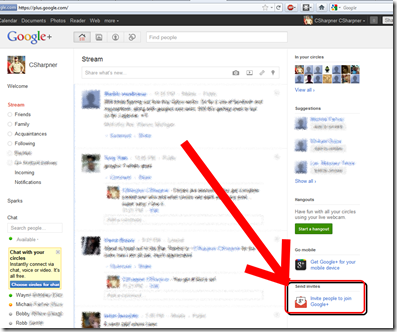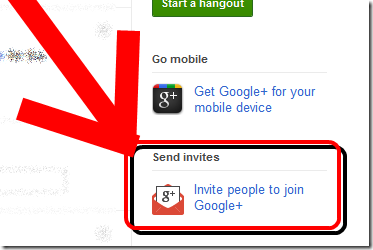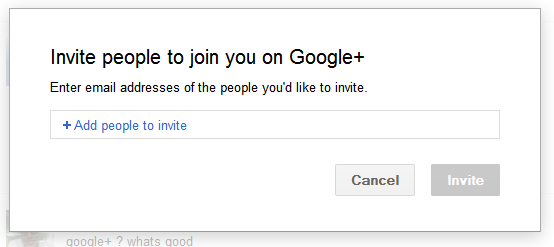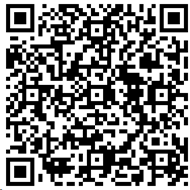 Click here to follow me on Google+.
Click here to follow me on Google+.
Also check out The Ultimate Collection of Google+ (Google Plus) How-To’s
I’m getting asked a lot how to invite people to Google Plus. It’s fairly straightforward:
On your home page, on the right, bottom link is “Invite people to join Google+”:
Click it:
The “Invite People” box pops up:
- Click on the blue, “+ Add people to invite” text inside the text entry field.
- Enter your invitee’s e-mail address and press Enter!
- If you don’t press Enter, when you click the Invite button, it’ll delete what you just typed… annoying, but after 30 or so invites, you get used to it.
- You can enter multiple e-mail addresses. Just hit the Enter key after each one.
- Click the “Invite” button. This is when the invitation goes out.
- Next, you can pick which circle(s), if any, you want to add that person/people to.
- Note that you can have people “added” and optionally, in your circles, BEFORE they’ve accepted the invite and before they even have a Google+ account. When they eventually DO create an account with your invite, their icon on your circles page will change from their e-mail address to their name they created on their profile.
That’s it! Hope that helps!
You’ll find an actual working version of it at the bottom of this article. Please click the appropriate buttons in it to let your friends know about this article so they too can quickly learn how to invite friends!
Check back later for updates too!
Click here to follow me on Google+.
Good Luck and Enjoy your new Google+ account!