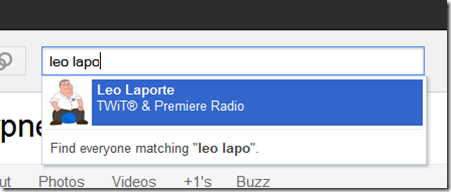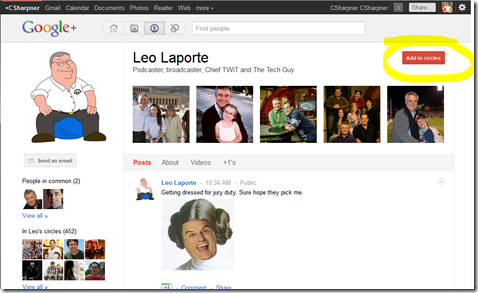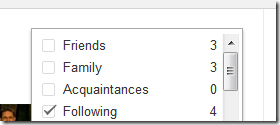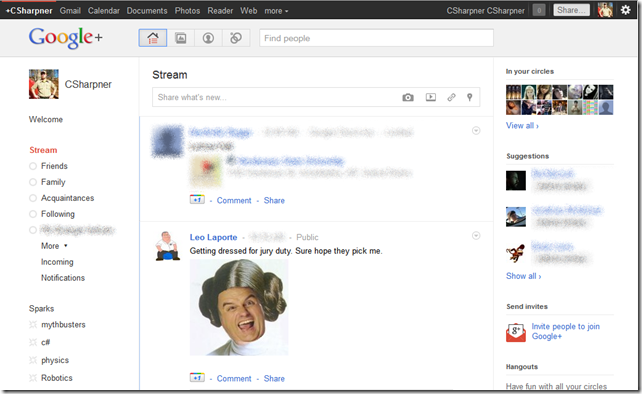Click here to follow me on Google+.
Click here to follow me on Google+.
Also check out The Ultimate Collection of Google+ (Google Plus) How-To’s
Google+ looks a LOT like Facebook, but fundamentally, it’s different. You don’t actually “Friend” people on G+ like you do on Facebook. Instead, you “follow” them, like you do on Twitter. You can follow anyone. They can, of course, follow you back, if they want, but they don’t have to. If you’re both following each other, that’s the closest analogy to “friending” there is.
When you follow someone, they’re notified. When they follow you, you’re notified.
You follow someone by adding them to your circles. Circles are a central feature of Google+, are easy to use, and are the game changing feature in this Social Network.
Here’s how to follow an existing Google+ user:
- Determine if you already have a circle that’s appropriate to add the person to. If not, create a new circle that’s appropriate for people of that type. Note that you can add one person to multiple circles. For example, you have have circles for “Friends”, “Conservatives”, “Liberals”, “Girls”, “Guys”, “Celebrities”. One person can easily fit into 3 of those circles.
- Find the person.
- Using the “Find People’ search box at the top of the Google+ page, enter the person’s name you’re looking for:
- Click the name of the person in the list or use your arrow keys to highlight it and hit [Enter] (or [Return] for you Mac users).
- That user’s profile page will then be displayed. Float your mouse over the “Add to circles” button in the upper right hand corner.
- A list of your circles will be displayed. Check all the ones you want this person to be in.
You’re now following that person. They will be notified that you’ve added them to your circles. They will NOT be notified which circle(s) you’ve placed them in. I do advise that you not make insulting circle names like “jerks”, “morons”, “enemies”, “not really friends”, etc… You should assume that at some point, you will inadvertently reveal which circle they’re in either by a mistake on your part or some technical snafu, so I strongly recommend naming your circles both accurately for your own use, AND with non-offensive names. Before you add ANYONE to a circle, ask yourself, “when, not if, this person finds out they’re in this circles, how will they take it?”. If you think they might be offended, you need to change that circle name.
Now that you’re following them, their public posts (or and any posts they make to one of their circles that you may be in) will show up on your stream page.
Here’s how to follow an NON-existing Google+ user:
You’ll need to invite the user.
Then, just sit back and wait. When that user finally joins Google+, you’ll automatically start seeing their posts and they’ll be notified that you’ve added them to your circles, so they’re likely to follow you back. Be sure to send them a post welcoming them over and suggest some mutual friends and possibly some celebrities you’re following to help them get some useful stuff coming over in their stream.
BTW, if you want an invite to Google Plus, e-mail me at ![]() . That’s not a clickable e-mail address… It’s a picture to prevent spammers from easily scraping it. You’ll need to type that address, exactly as you see it, including the G and the + in front of the word “Invite”. I’d also appreciate you clicking the “+1” at the bottom of this post.
. That’s not a clickable e-mail address… It’s a picture to prevent spammers from easily scraping it. You’ll need to type that address, exactly as you see it, including the G and the + in front of the word “Invite”. I’d also appreciate you clicking the “+1” at the bottom of this post.
You’ll find an actual working version of it at the bottom of this article. Please click the appropriate buttons in it to let your friends know about this article so they too can quickly quickly get up and going with Google+.
Check back later for updates too!
Click here to follow me on Google+.
Good Luck and Enjoy your new Google+ account!