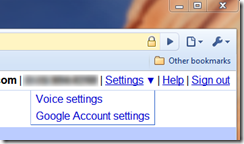If you use more minutes per month than the minimum plan your cell provider offers, meaning you’re paying more than the minimum, here’s a way to use the same minutes, but pay less.
- If you don’t have one already, signup for a new Google Voice account (it’s free) at http://google.com/voice. (I’m not going to provide a full tutorial on Google voice in this article).
- In the upper right, choose “Settings”, then “Voice Settings”.
- On the “Phones” tab, create a new phone number (you’ll do this only once and you’ll have to pay $10 to change it later, if you choose to, so pick wisely!).
- Add your mobile number. Be sure to verify your mobile number (wherever you use it, use the full area code or the verification will fail!).
Edit the mobile number.
Disclaimer about the word “Free”:
When I say calls are “free”, I mean, you’ll still pay your monthly fees to your cell provider, but you can downgrade to their smallest minutes plan and none of your calls will be used against your minutes. Although, with Verizon, on their smallest minute plan, they don’t allow you to add “Friends and Family” numbers to it (read below), so you’ll have to determine how many total minutes you use and if it’s more than Verizon’s minimum of 550 or so minutes, then you’ll need the next package up so you CAN have a “Friends and Family” deal.
Now, the next steps are different depending on whether or not your cell phone platform has a native Google Voice app for it. If you have an Android or Blackberry phone, you’re in luck. If not, skip this section and go to “For Non-Android and Non-Blackberry phones”.
Free calls for Android and Blackberry:
- Download and install the Google Voice app for your Android or Blackberry phone using the marketplace for your respective handset.
- Configure your Google Voice app on your phone by telling it your mobile # and your Google Voice #, your Google voice login, etc…
- Choose whether or not you want all outbound calls to use Google Voice all the time, to ask you each time, or to never use Google Voice (don’t choose “never”!). Then go to Google Voice settings on your phone and set your preferences for outbound calling. I recommend “ask every time”.
- Test an outbound call now. You’re probably sitting next to your home or office phone right now. Call it from your mobile. BE SURE to enter the area code or the Google Voice app will NOT intervene and it WILL go out normally (not using Google Voice). Your home or office phone should ring and should be showing your new Google Voice # in caller ID. If so, continue on…
- Contact your cell phone provider and add your Google Voice # to your Friends and Family plan.
- Give out your Google Voice # to all your contacts and tell them to stop calling your old cell #.
- If you have an Android app, download the app “GVMyNumber”. This will force outbound calls to call your own Google Voice # first, and have it place the outbound call on your behalf. From your cell provider’s point of view, you’re calling your Google Voice # (which they only see as some other phone number that you call a lot).
- If you’re OK with losing caller ID for incoming calls in place of FREE incoming calls, then using the GV web site (http://google.com/voice):
- Click on Settings in the upper right hand corner, then “Voice Settings”.
- Click on the “Calls” tab.
- In “Caller ID (in)”, change it to “Display my Google Voice number”.
Set 8 causes all incoming calls to appear to be from your Google Voice #, so since it’s on your Friends and Family plan, it’s free! All inbound calls will be free!
For Non-Android and Non-Blackberry phones:
If you don’t have an Android or a Blackberry phone, there’s no official, native app for your phone from Google. Browse the web though, you might get lucky and find one made from an independent developer. If you have an iPhone, your SOL because Apple has such a closed system, they’ll never allow such an app. Google did write one, but Apple refuses to let it into the iPhone app store. For iPhone and all other phones that have no native app, here’s how to make all your calls free:
- Contact your cell phone provider and add your Google Voice # to your Friends and Family plan.
- Give out your Google Voice # to all your contacts and tell them to stop calling your old cell #.
- For outbound calls, call your own Google Voice #. Follow the “Google Voice” voice menus to make an outbound call. You’ll do this step for every outbound call.
- For incoming calls, if you’re OK with losing caller ID for incoming calls in place of FREE incoming calls, then (you’ll do this just once) using the GV web site (http://google.com/voice):
- Click on Settings in the upper right hand corner, then “Voice Settings”.
- Click on the “Calls” tab.
- In “Caller ID (in)”, change it to “Display my Google Voice number”.
Conclusion:
Now everyone will be calling your Google Voice # and your phone will be receiving the calls with your own Google Voice # in the Caller ID, causing your cell provider to count that call in your “Friends and Family” plan. For your outgoing calls, as long as you call your own Google Voice # to place the call for you, those will also be included in your free “Friends and Family” plans. Now, no calls will use up your minutes.
Not only that, but you’ll get all the other cool features of Google Voice like:
- Call screening (optionally, make people state their name before the phone rings to you, then you decide whether or not to answer or send them to v-mail).
- V-Mail screening (You can listen, live, to people leaving you voice mail and cut in to answer… just like your old answering machine from the late 80’s and early 90’s.
- Free SMS Texing!
- Listen to your voice mail from any browser.
- Text messages copied to your e-mail.
- Reply to text messages from e-mail.
- View your text messages in a browser.
- Send text messages from a browser.
- Automatic transcribing of v-mail.
- Transcribed voice-mail e-mailed to you.
- Record your phone calls.
- Ring multiple phones simultaneously.
- Ring multiple phones, one at a time, until someone answers.
- Create groups of contacts and give each group a customized v-mail greeting.
- Plenty more.