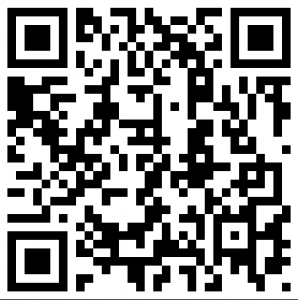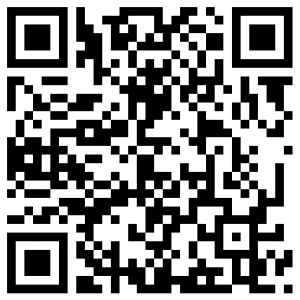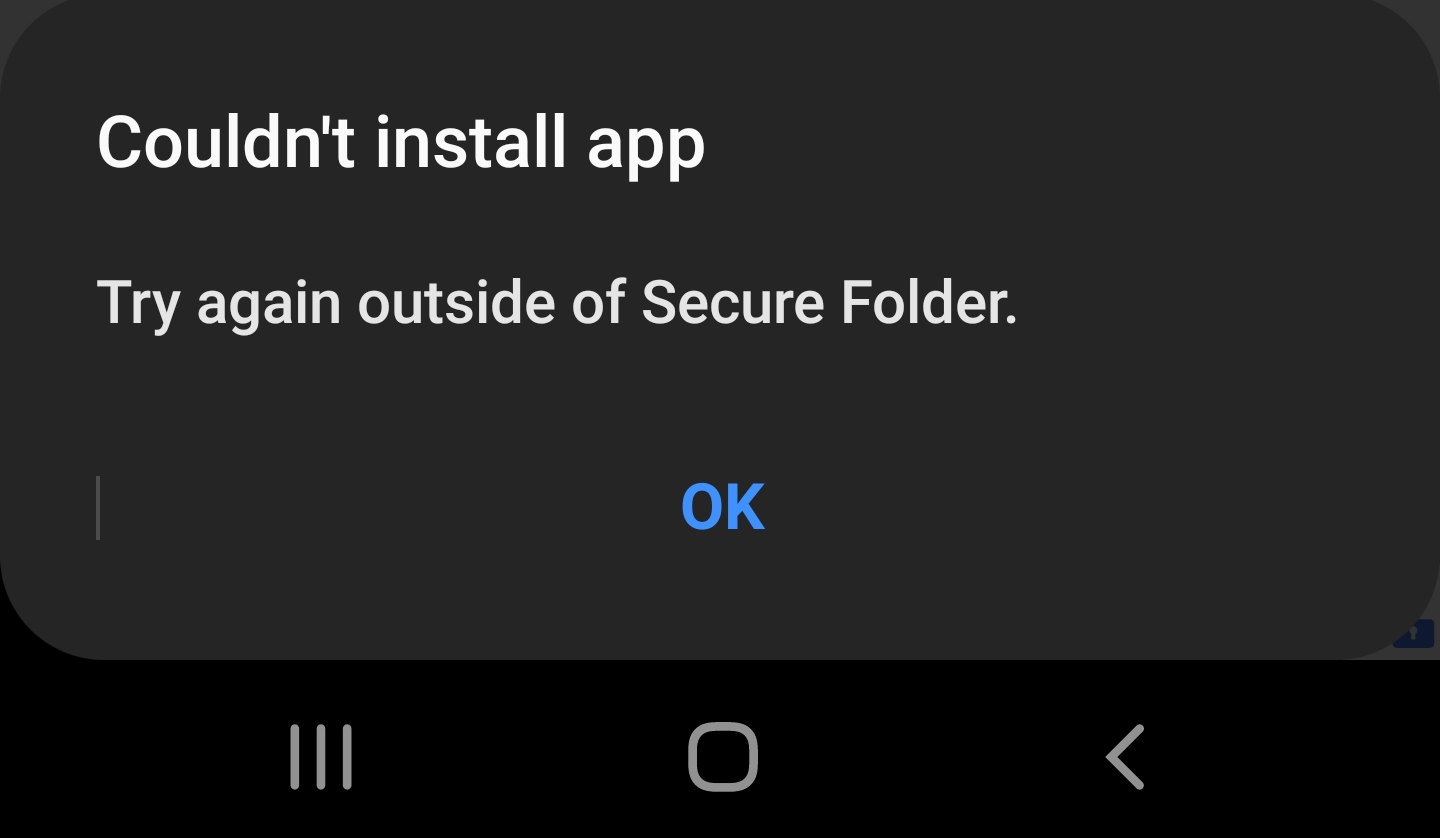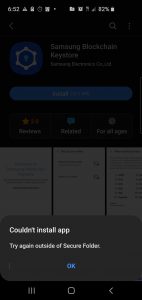Last year, there was an image floating around the net, supposedly showing all the cloned apps that Samsung has made of the Google apps. Today, there’s an updated one for 2014 with even MORE apps in it. The claim is that Samsung is cloning existing Google apps and making their own. Then the people passing this around are espousing some kind of evil intent on the part of Samsung.
[GARD]
Let’s examine each one. First, here’s a listing of all the apps in the popular meme going around:

Now, on each line, let’s highlight which app came out first in green… the Samsung app or the Google app:

As you can see, the vast majority of these apps came from Samsung first, NOT Google! So, now that you know that, you can help the proliferation of the actual truth by:
- Not spreading the false information.
- Correcting people when THEY spread the false information.
Additionally, not all of these apps are direct comparisons and in many of them, the Samsung version has minor or major advantages.
Some apps that need special mention…
[GARD]
Camera vs. Camera
The Samsung camera app was not only out YEARS before the Google camera was released to the play store for all phones, but the Samsung camera is actually quite good. In fact, it’s superior to the Google camera app in functionality. It was won much praise. Now, it’s not better on ALL accounts, but it WAS first. The Google camera has the much coveted PhotoSphere feature though.
Chrome vs. “Internet”
Chrome was only recently released. Before that, Samsung HAD to provide a browser and they could NOT provide Chrome… because it didn’t exist! Also, Samsung’s browser has a few features that Chrome doesn’t like the ability to scroll pages by simply nodding your head without touching the screen.
Chromecast vs. Samsung Link
Again, Samsung Link was out YEARS before Chromecast. Additionally, the two are not directly comparable. Chromecast is intended for use with additional hardware. Samsung Link was designed to communicate with multiple devices.
Google “Device Policy” vs. Samsung “Knox”
Aside from being first (not a clone), Samsung Knox and Google “Device Policy” are not exactly the same thing, though there IS some overlap. Samsung Knox has two primary features:
- Divide the user’s phone into two, untouching environments (work vs. personal) so apps and settings in one don’t affect the other.
- Provide very strong security to give Samsung devices the OK from corporate I.T. departments, giving them the ability to control the “work” side of the user’s phone without interfering with the user’s personal side.
Google’s “Google Apps Device Policy” is intended for admins and users of Google Apps. It does not divide a phone into a work area and a personal area AND it arrived AFTER Samsung Knox.
NOTE: Android L will be incorporating Samsung’s Knox security. Not only did Samsung NOT copy Google, not only was Samsung FIRST, but Google is now taking actual parts of Samsung Knox and embedding it into the base Android OS.
GMail vs. Samsung “EMail”
Yet again, Samsung was first with their EMail client (as was every other Android device maker). GMail is a relatively newcomer to the Android E-Mail client scene.
Also, the GMail app works ONLY with GMail. It does NOT work with any other E-Mail service. Samsung’s E-Mail app is a general purpose E-Mail client app. it works with ALL POP3 and IMAP email (including GMail). It also works with Microsoft Exchange. In addition to that, it also enforces Exchange’s security policies.
These apps are only barely comparable, but, as stated above, Samsung’s E-Mail client was out YEARS before GMail.
Google vs. S-Voice
[GARD]
Do I need to say this? OK, I’ll do it just to be complete: S-Voice was out long before Google’s app. S-Voice was available as far back as AT LEAST the Galaxy S2 (as of this writing, the S5 is the current Galaxy phone). That’s several years ago. “Google Now” came out YEARS later.
Additionally, S-Voice has more local features than Google’s app does for integrating with the phone. “Google Now” is slowly catching up though on the local features, but is still not there yet. They overlap in many areas and each has features the other doesn’t. S-Voice is also FASTER than “Google Now” in search test results.
Hangouts vs. Chat-On
Google Hangouts is another relatively NEW comer to the game. Chat-On has been around longer AND it integrates with more chat services. Hangouts uses ONLY Google chat services.
Keep Vs. S-Note
Not only has S-Note been out since AT LEAST the Galaxy S2 and Google Keep only recently came out, but S-Note’s functionality is vastly superior to Google Keep. S-Note is a highly functional and very mature note taking app. Google Keep is like notepad in comparison.
Google Photos vs. Samsung Gallery
Google Photos only came out in very recent history. Samsung Gallery has been out almost since the beginning of Android time.
Google Play Games vs. Samsung S-Console
Once again, Samsung’s was out first. It may be confusing to some people because S-Console went by another name in prior version.
Google “Play Movies & TV” vs. Samsung “Watch On”
[GARD]
As with everything else, Samsung was first. BUT, these two apps shouldn’t really be compared. Samsung’s “Watch On” is an app that turns a Samsung Galaxy S4 or S5 (and I think some of the Samsung Note models) into a universal remote control for your TVs, DVD players, and other set top devices using the IR blaster built into certain Android devices. Google “Play Movies & TV” is essentially digital media online store.
Google “Remote Control” vs. Samsung “Smart remote”
Yet again, Samsung was first, but again, these two apps shouldn’t be compared. The Google app is really called, “Remote Control for Google TV”. It’s an app that lets you control your Google TV device (which is so new, it’s umbilical cord hasn’t even been cut yet. Samsung Smart Remote is essentially a scaled down version of “Watch On”.
There’s a growing, vocal community of people that really really hate Samsung. Some of it is justified and some of it is not. One of the memes that just won’t stop is that Samsung is going in a direction away from Google. That may or may not be true, but the evidence provided to support that claim is the false list above.
In fact, almost all Android phone makers provide many NON Google versions of these apps, especially a browser and e-mail client, because until recently, Google provided no browser and they STILL don’t provide a general use e-mail client. Other apps that ARE overlaps of Google apps are so, with both Samsung and others, because there WERE NO Google equivalents when those apps were made.
Editorial
All of the above was just historical facts. The following is a bit of opinion…
Even if Samsung were or is intentionally making an ecosystem that doesn’t rely on Google, can you blame them? Well, sure, you CAN. But SHOULD you? Does it make sense for ANY company to have so much of their business rely upon another company that’s not under their control? of course not. Every company wants to be in control of their own destiny. So, I personally do not blame Samsung IF that is what they’re doing.
Now, what about the CUSTOMERS? What’s best for THEM? Is it a GOOD or a BAD thing for customers IF Samsung is actually INTENTIONALLY positioning themselves to survive WITHOUT relying on Google?
Of course. Why? Because if you’ve read this far, you are clearly an Android supporter and if you support Android, you almost certainly support it for many reasons, one of the big ones being that Android provides CHOICE. Not just choice for something other than Apple, but choice WITHIN the Android platform. If Google Maps is the ONLY mapping program out there, then you have no choice but to use it. BUT, if there is competition, even IF you choose to continue to use ONLY the Google version, the mere existence of the competition will keep Google on their toes and incorporate features sooner than they would have had the competition not done it AND will cause Google to add features they may not have thought of to start with.
[GARD]
Competition and choice are GOOD things and THAT’S why you love Android. NO ONE IS FORCING YOU USE THE SAMSUNG APPS NOR EVEN TO BUY A SAMSUNG PHONE! Even if you want the Samsung hardware, but not the apps, YOU CAN DO THAT! (if you root it, of course).