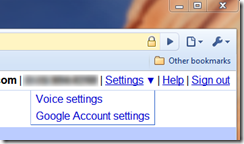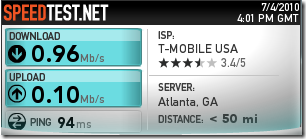The Android OS based MyTouch 3G Slide from T-Mobile looks decent and feels like a quality piece of hardware in your hands. It’s got the right weight to it. It does NOT feel like a cheap, flimsy phone. The slide out keyboard slides well and still feels sturdy while out. The keys on the physical QWERTY keyboard are easy to read, are back-lit, have plenty of space between them, reducing fat-fingering typos. The screen appears to be very high res. (the actual resolution is 320×480, but I swear, it seems like it’s much higher, and I’m a stickler for that particular spec!) The user interface feels very responsive. It comes pre-installed with plenty of applications like a bar code scanner that identifies products and finds the best prices online and locally, GPS navigation, GPS maps, and the standard contacts and such you’d expect, plus plenty of other apps.
It’s got so much bundled with it, it took me about 2 weeks of heavy use to get familiar with most everything it has (with a few things still yet to be explored).
Even though this is one of T-Mobile’s top of the line phones, it’s not the highest spec Android phone out there (Sprints Evo 4G and Verizon’s Droid X are far superior and more expensive).
The CPU is 600Mhz and is NOT the 1Ghz SnapDragon in the latest and greatest Android phones. In spite of that, it is very responsive and quick. Of course, 1Ghz will definitely be even more responsive and quicker.
One of the first things you notice when picking up a device like this is almost instantly feeling like it’s a light-weight, plastic piece of junk, or a heavy, durable piece of hardware. This phone definitely feels like a solidly built piece of hardware. It’s pretty heavy (not in a negative way) and just feels durable.
I’d never used an Android device before I got this phone, but getting used to the different UI (User Interface) experience was fairly simple. This particular phone doesn’t use the standard Google user interface. It uses a modified UI. I’ve since seen a standard Google UI and they’re nearly identical. One disadvantage this UI has compared to the standard Google UI is this customized UI can’t have animated backgrounds. Though animated backgrounds have a “neatness” factor to them, they DO eat up CPU cycles which reduces battery life.
One thing that was fairly difficult for me to figure out was how to kill applications since most of them don’t have an “Exit” feature. I ended up downloading an application from the Google Marketplace to do this, “Advanced App Killer”. You can selective kill applications. It’s free.
OS: Google Android 2.1 (upgradable to FroYo 2.2 when T-Mobile provides an OTA (Over The Air) update, or manually from Google’s site sooner if you’re daring enough to do it yourself.
Networking: As its name implies, it uses T-Mobile’s 3G network. My tests while tethered to my PC showed about 1mb download and 100kb upload speed.
Pre-Installed Software: Tons of software: games, WebKit based web browser, YouTube native application, native Facebook app, contacts, T-Mobile application packs. Packs Applications pre-selected by T-Mobile that you can install all at once (like video news, WeatherChannel, calculator, calendar, clock, compass, Faves (friend stream of you 15 top contacts, showing their latest photos and facebook updates), G-Mail, E-Mail, Gallery, Genius Button (unique to T-Mobile… speak what you’re looking for and it’ll find it on the web or provide directions on the GPS navigator, or find your contact), T-Mobile hot spot finder, IM app for AIM, MSN, Yahoo, Google Maps, Android Market, Messages app, MP3 store, Media Player, “My Account” to check on your data, text, and voice usage, “My Device” to show you battery power, networking options, etc…), MyModes, MyTouch, GPS Navigation, News reader, PDF viewer, Twitter app, Quick Office (I still don’t know what this is), Settings app, Setup app, ShopSavvy barcode reader, stocks app, Visual Voice-mail (which I’ve still not used because I’m still not clear on whether there’s an extra charge for this), voice recorder, and Weather app.
Of course, with the Android Market app, you can find 70,000+ applications (and rapidly growing). In the Android world, most of these applications are free. Most paid apps are between 99 cents and $1.99. A few are up to $4.99. I haven’t run across any that cost more than that (not to say there aren’t any though).
GPS: There is a built in GPS receiver which any application that needs to read it can read it without having to do any configuration. The pre-installed Google Navigation software works extremely well. I used it while on vacation in St. Augustine, FL last week and didn’t have any problems with it. It’s easy to use and the instructions are accurate. Many apps have mapping integrated in them simply by launching the built in mapping application and sending it to the address or GPS coordinates the application specifies. The user experience of this integration is very fluid and nice to use.
Compass: It has the ability to read the Earth’s magnetic field and uses that in the GPS navigation application (as well as plenty of other downloadable apps make use of it).
Accelerometer: Just like the iPhone, it can tell when you’re moving it and also senses whether you’re holding it in portrait or landscape mode and automatically adjusts the display. This works well with the on-screen keyboard; when you turn it sideways, you get a much bigger keyboard that’s easier to work with (if you don’t have the physical keyboard pulled out, which is even better).
Phone: Of course, since this is a phone, it has a phone app built in and works just as you’d expect. Nothing particularly special here. But, I’d like to point out the user experience difference for me, coming form a Windows Mobile 6.1 phone (the Verizon XV6800, and the 6.0 XV6800 and the 5.0 Palm Treo 700w): On those Windows Mobile phones, dialing was ALWAYS a major pain because the phone app was very sluggish to respond to my on-screen key presses and I’d have to wait a good while after each key press to know if the keys were actually registered. Most times, I’d type ahead of the Windows Mobile phone’s ability to register and it would almost always miss keys. When you’re in a hurry to call someone, it just slows you down even more having to backspace and redo your typing and having to slow way down to ensure there’s enough time to determine if the UI accepted your key presses. On this Android phone, they key responses are nearly instantaneous, usually registering before my finger leaves the key. This is a MAJORLY improved experience when dialing. Now, I can dial as I’d expect and all the frustrations with dialing on a Windows Mobile 6.1 and lower device are gone. The phone app has a call history and contacts button.
One gripe I have with the phone app is when you receive a call, when the call ends, it gives you the opportunity to save the contact if it’s not already in your contacts list, but the opportunity to save it only lasts about 1 or 2 seconds… so far, it’s not been long enough for me to read the screen to determine what I need to do. Once the opportunity goes away, there’s no way to get it back unless you just want to manually enter the number, which is a pain and defeats the purpose of that feature.
Wireless LAN: Let’s be clear what we’re talking about here: You have TWO types of “wireless data connections” which are both referred to as “Wi-Fi” in documentation. Those two types are the over-the-air data connection that comes with your paid data plan that gives you live internet access via T-Mobile’s cell towers. The other “Wi-Fi” is what would better be called “Wireless LAN”, which is your home wireless router (if you have one). This phone has the ability to connect to the internet over your home wireless network. You do NOT use your data plan when doing that and you get the full speed of your home broadband connection. To confuse matters more, when you go out and about, some restaurants, hotels, coffee shops, etc… have wireless LANs that you can connect your notebook or phone to. These are the same thing as your home wireless network. Then, there are “T-Mobile Wi-Fi hot spots”, which are different than home wireless and the wireless you find in McDonald’s and StarBucks. I’m not 100% sure, but I believe a “T-Mobile Wi-Fi hot spot” is provided at certain retailers (again, some coffee shops and such) that have T-Mobile specific hot spots that let your phone connect to it as if it were on the T-Mobile cell towers, but you don’t use your data restrictions… again, I’m not sure about this one.
Anyway, the main point of this section is to point out that you CAN connect to your home wireless network (or any that you run across at friends, family, or retailers that offer them).
BlueTooth: As with all modern cell phones for the last 1/2 decade (at least) bluetooth is built in to allow you to connect your phone to most bluetooth devices. Although, I was not able to get my phone connected to my TomTom Go 630. The TomTom kept saying that my phone didn’t have the necessary features. Curious as my 3 older (much older) Windows Mobile 5.0, 6.0, and 6.1 phones DID.
Micro USB: The phone’s power connector is a standard Micro-USB connector. You can also connect it to your PC via this port as well to access your saved photos, videos, and files. Like most phones these days, it appears as a removable USB drive to your computer. No special software is needed.
Memory: It comes with 145MB of internal memory and an 8GB Micro SD card. I believe it can be upgraded to up to 16GB.
Battery: The battery seems to last a good while. With most features on (GPS, Wireless LAN (which they call “Wi-Fi”), bright screen for outdoor use, browsing the web, taking photos and video, a full charge should last you most of the day. In normal use, a full charge should last you 2 or 3 days.
Outlook Sync: There’s a free PC app you can download from Google that’ll sync your phone with Microsoft Outlook and/or an Exchange server. The phone also can automatically sync with your G-Mail accounts (you can have as many as you like) and your Google Calendar and Google Docs.
G-Mail: This is a Google Operating System, so they provide native apps for accessing G-Mail. All of my personal e-mail accounts are hosted on Google servers, so that’s what I use. It works OK, but I believe that if you have mail rules set up on G-Mail to tag incoming mail, some of those won’t show up on your phone. I still haven’t figured this out. It’s a little weird.
E-Mail: This app, I believe, lets you hook up to any POP3 mail server. Since all my e-mail is through G-Mail, I haven’t tried this app since I don’t need it, but if you have e-mail hosted on non G-Mail servers and it provides you with Pop3 access, you can set it up here.
Web: Android comes with a very nice WebKit based browser. WebKit is the open source web page renderer that’s used in many browsers including Safari on the Mac and iPhone. Android 2.1’s browser supports pinch to zoom and can play many of the videos you run across. It will NOT play WMV or AVI movies nor will it play audio files or streams of WMA (Windows Media Audio) or RA (Real Audio) type. Of course, it plays YouTube videos. JavaScript seems to work just fine. In Android 2.2, the JavaScript is compiled and runs many times faster than it does on Apples iOS 4. Also, Android 2.2 will have full support for Flash (which will never be available on the iPhone).
Tethering: Google doesn’t restrict what apps are available in the Android Marketplace, so if you want to download a tethering app to provide your notebook PC or your desktop with internet access, you can, and I have already done this since my Charter cable internet access failed for nearly a week. It worked phenomenally well. Using SpeedTest.NET I got nearly 1mb download speeds and 100kb upload speeds over the air: 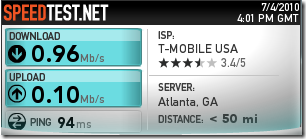
This was more than adequate to keep me connected to my work PC to get some real work done during my ISP outage. Apple does NOT allow tethering applications on the iPhone. To do that on an iPhone, you’ll HAVE to jail break your iPhone. On an Android phone, all you need to do is download one of many available FREE tethering apps and you’re good to go!
When Android 2.2 arrives, Tethering will be built in!!!!
For the record, I want to give Windows Mobile a big plug here: My Verizon XV6800 that I’ve had for well over 2 years has always had tethering and it works just fine too (built into the OS, BTW!!!!!). I think Windows Mobile has gotten a bum rap. It has been doing MANY of the things that iPhone either still doesn’t do or has only recently started doing, in addition to WM being free to develop for with zero restrictions along with multitasking…. I’ll stop here on this rant because that’s a different topic.
Still Shot Camera: This phone comes with a 5 megapixel camera. It does a pretty decent job. I was satisfied enough with it that on my recent trip to St. Augustine, I didn’t break out my Nikon CoolPix L3 5MB camera. Here’s a sample photo. Click the image to get the full resolution picture. 
Video Camera: The camera can shoot 640×480 (roughly standard definition) video. It’s pretty good for a phone, but certainly not a great replacement for your digital camcorder that shoots at 720×480 (for Standard Def digital camcorders) and is orders of magnitude below the quality of any HD camcorder. But, for quick video captures for when you don’t have your real camcorder with you, it’ll do in a pinch, especially if it’s just something you want to upload to YouTube or FaceBook (which, the still shot camera and video camera app provides you the ability to share your stuff to either of those online services right after you record them).
GeoTagging: Videos and still shots can be tagged with your GPS coordinates if you have the GPS feature enabled on your phone.
Sharing: As stated earlier, the gallery app has a “sharing” button that lets you select photos and videos to share with your friends on YouTube, Facebook, and a number of online photo services like flickr and Picassa. I’ve uploaded several videos and photos to both Facebook and Youtube and it works like a charm. It’s SO MUCH easier than transferring the content to my PC, then cranking up a browser, logging it, etc… etc… to get stuff uploaded.
Internet Sharing: When this phone is upgraded to Android 2.2 later this year, it will have the ability to be a Wi-Fi hot spot for several devices, so your notebook computer and other devices can hop on as if they’re connecting to a wireless LAN and share your phone’s internet connection!
Texting: Of course, the phone supports texting. I, personally, have absolutely ZERO desire for texting and actually have it completely blocked on 4 of my 5 cell phones. My daughter is the only one with any desire for texting. I refuse to pay $10/mo for a service on a $5 voice line when that $10 service costs the carrier thousands of times less money to provide than voice. Additionally, I just have virtually no use for texting. But, there’s a way to get texting FOR FREE! Google Voice is a brand new service that you can sign up for for free and get a new phone number (keeping your old cell #). You can install the Google Voice Android app on your phone and it will let you send and receive texts via your Google voice # (with your Android device), bypassing your phone carrier’s texting service… sending the data over the internet to and from Google servers. The people you’re sending text to or receiving text from do nothing special and know nothing special (aside from using your Google voice # instead of your regular cell #). So now, I have unlimited texting from my Android phone and pay ZERO for it! Since I rarely use texting, that’s all I’m willing to pay. But regardless of how much you use texting, FREE is always better! So, go get it at http://google.com/voice
Software Development: If you’re an app writer like I am, you’ll really appreciate that everything you need to develop software for an Android device is 100% free (except, of course, for the phone). Well, that’s not exactly true, if you signed up with T-Mobile on the Saturday before Father’s day 2010, like I did, you got your Android phone for free too! 🙂 (with a 2 year contract) Developing apps consists of downloading the Eclipse IDE (free), the Java runtime environment (free), and the Android SDK (free). These are all available on Windows, Linux, or Mac. Your apps are written in Java. I’ve already downloaded all those components and have written my first “Hello World” application for Android. It’s pretty simple and need I say it again? It’s all FREE! To develop for the iPhone, you have to buy an entire Mac PC!!! Then you have to register ($99). Then, when you submit your app to the Apple store, you have to pay an additional $99 and there’s no guarantee that they’ll accept your app. If not, you’ll have to change it and submit it again (another $99), and repeat this process until it’s accepted. But then, Apple may very well pull it out of the app store after it’s already been there AND they may remotely delete it from your user’s iPhone’s, requiring YOU to compensate your customers for 100% of the app costs, even though Apple has already taken 30% (and won’t refund it back to you).
I’m MORE than satisfied with my new Android phone. I have no desire for an iPhone now that I’ve experienced the unrestricted capabilities of an Android device. I can’t imagine downgrading to an iPhone with all of the restrictions Apple insists on putting on our choices and with the severe limitations of hardware options. With Android there are dozens of manufacturers making Android devices. The physical keyboard makes a big difference too. I HATE video keyboards. I battle with them every time. The slick user interface, responsiveness, and no restrictions attitude is a big big plus.