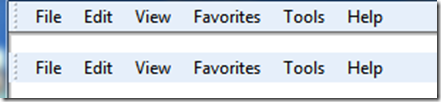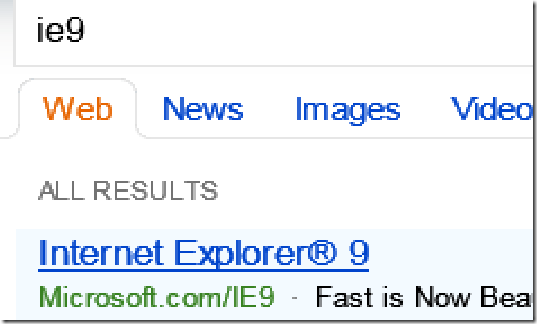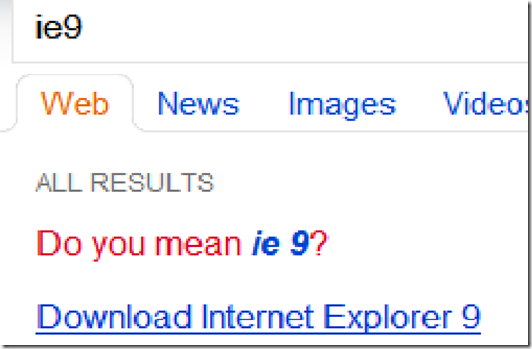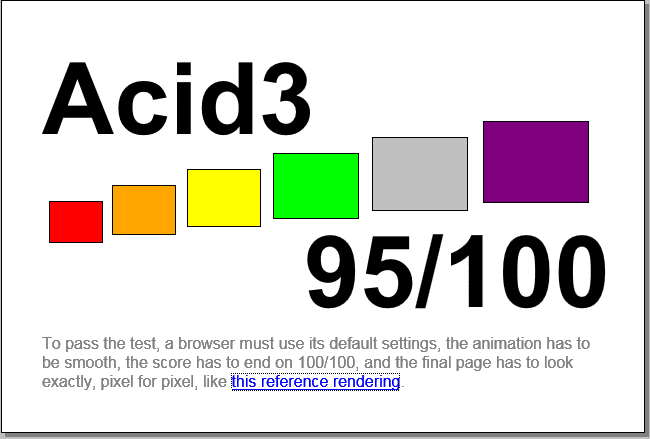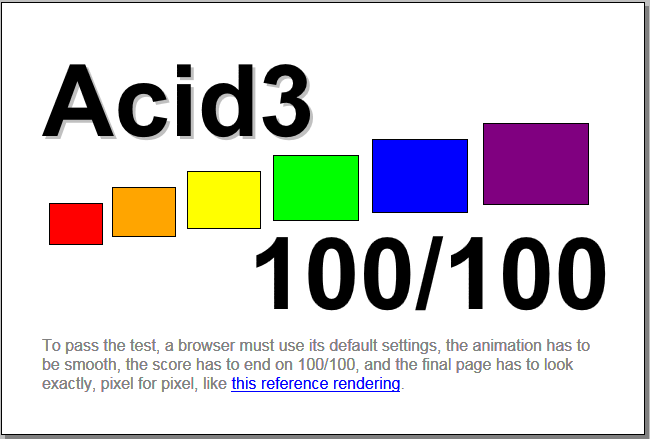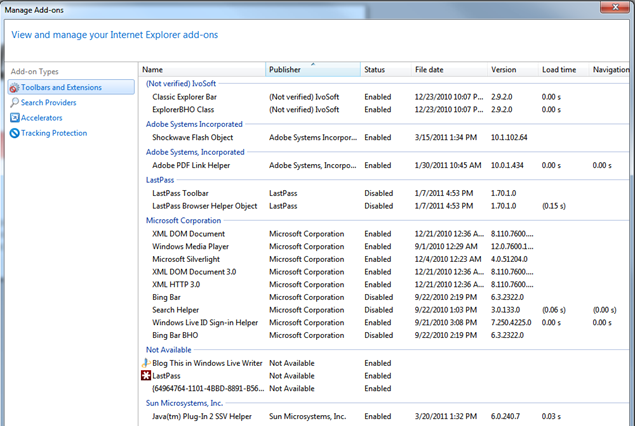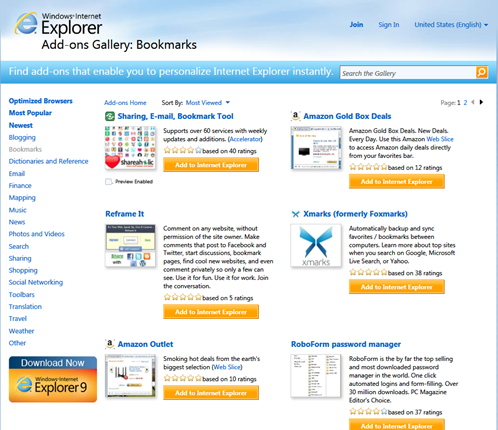I’m not the type of person that has a strong preference on browsers, so that puts me in a position to provide a somewhat more objective review than most people who usually have an ax to grind with one or more browsers or have an emotional need to prop up their favorite browser. I’ve used IE since it came out and replaced Mosaic for me. No, I’ve not used it exclusively. The only time it was my browser of choice was when it was between it and the early Netscape Navigator. It’s not my browser of choice today either (well, we’ll see as I put IE9 though its paces). Actually, I don’t really have a favorite at the moment. I do lean towards FireFox a bit, but I’m not tied to it. Chrome is fast, but I don’t care for it’s UI design… anyway, on to the review. For the record, this is a review of the actual release, not any of the betas. I did not install the beta and have never seen it, so nothing in my review will be about the beta nor confused with the beta.
Where to get it
First, you can download it here. If you’re installing the 64bit version, you’ll actually get BOTH the 64 bit version AND the 32 bit version. The 32 bit version will be the default. The 64bit version is measurably slower and most plugins aren’t supported.
First Impressions
I’m not usually impressed with IE updates, but the upgrade from 6 to 7 was a noticeable improvement in the UI and in security. 7 to 8 was hardly noticeable. 8 to 9 was significantly noticeable. The UI is much slimmer. One of the complaints I’ve had about IE is that with each progressive version, the menus, controls, and tabs kept getting bigger and bigger, making the viewable part of the web pages smaller and smaller and on small notebooks with falsely labeled “wide” screens (which are really regular screens that are just not as tall), the available web page space got down to about 1/2 the screen size in some cases. IE9 reverses that trend to the extreme. In the default set up, you have a the standard title bar that all apps have and one bar with everything on it.
They obviously tried a little too hard here. The address bar is ridiculously small. So small that you can’t see the URL. But, fixing it was intuitive and easy (a first in an IE9 release). Just right-click the title bar and choose: “Show Tabs on a separate row” and you get this:
There! That’s exactly how I normally customize my browser. No further UI changes… except to turn on the status bar, which is also just as easy. Right-click the title bar again and choose “Status Bar”.
There’s no longer a search bar, which I personally never liked because it was not possible to disable it with the standard UI in the browser. I had to do it with a registry hack. Unfortunately, they merged the functionality of the search bar with the Address bar. I personally want my address bar to be an address bar. If I want to search, I’ll go to Google or Bing. I use the address bar for when I know the URL of where I’m going and if I make a typo, I want the proper error returned, but that’s just me. MS is trying to copy Chrome and FireFox. There are settings in the UI, however, to disable this functionality.
Aesthetically, this new look is much more pleasing, at least to me, anyway. This is, of course, in the eye of the beholder. It certainly looks more modern and less “bubbly” like the old Fisher Price look of the Windows XP like UI of IE7 and IE8 with the oversized and rounded tabs, which are replaced with slimmer, sharp pointed cornered tabs.
Once I started using the browser, the first thing I noticed was a noticeable speed increase, in both start times and page loading times. I didn’t time it. It wasn’t necessary. The speed improvement is enough that you can certainly notice it. IE9 has finally caught up with Chrome and FireFox in the speed department.
With my first impressions, I’m fairly pleased with it. Compared to it’s predecessor, it’s “awesome” as in a moped is “awesome” compared to no motorized transportation, as an example of how things are relative. In comparison to Chrome and FireFox, it is NOT “awesome”, it’s “up to par”.
A note to Microsoft: THANK YOU! THANK YOU! THANK YOU! THANK YOU! THANK YOU! for NOT putting ribbon bars in IE9! I can’t tell you how much I appreciate your decision to NOT put those bulky, non-standard UI elements in your latest browser!
What’s Better?
As explained above, the UI for configuring the basics is easier to fix. The look and feel is improved. The size of the extraneous controls are much smaller and less impeding on the web pages you’re wanting to view. It’s certainly faster. AND it finally has support for HTML5. I don’t know yet how good that support is, but reports are that it’s not that great of an implementation, but ANY HTML 5 support is better than NONE, which is what its predecessors had. It seems to have more security notifications as well and you’re presented with more security options when you click on something to download, so it’s at least, a little more secure… maybe a lot more. I’ll learn more later as I use it more. You can also keep the menu bar on… an option that was removed from IE8.
What’s Worse or Broken?
There are plenty display bugs. Here’s one I get frequently… A double menu-bar (I have my settings to always show the menu bar).
Other problems are with the way the speed is improved. They’re now using hardware rendering, which, speed wise, is a good thing. It makes rendering the pages much quicker. One problem, and I suspect it will be different depending on your video card: The anti-aliasing of the fonts is noticeably bad. It does not use the standard ClearType font technology. It lets the graphics hardware figure it out (that, or it has a new algorithm). On my display, the fonts are somewhat chunky, but in close inspection (even taking a screen capture and zooming in), I can clearly see there is some “soft” edge rendering, but it’s done poorly. This is not in the browser frame (the menus and address bar and such), but in the web pages viewed in the browser.
Here’s an example as it appears in IE9:
Here’s the SAME page in FireFox 3.6.15:
(For some reason, BING gave slightly different search results between the two browsers, which may be another article)
As you can see, the font rendering essentially sux in IE9.
Another problem I’ve run into frequently, particularly on Facebook: When I hit the back button, the browser thinks it went back, but the page display does NOT update. So, I keep hitting the back button and nothing seems to happen. I finally realized that the address bar IS showing the proper URL when I hit the back button, it’s just not loading the prior page.
The progress bar is gone from the status bar. This was my visual cue when I knew the browser was waiting on a page to load, as well as the rotating arrows in the tab. Now, there’s no indication on the progress bar and the tabs are now smaller (and so is the rotating circle). Nothing draws my attention to anything indicating something is loading, so I end up hitting buttons too many times or trying to reload. Note, however, that the rotating arrow animation IS in the tab, it’s just smaller with a lower contrast and I don’t “notice” it anymore like I used to.
Speed
As mentioned above, IE9 is fast… really fast compared to all prior versions. This is accomplished not just with offsetting the pixel pushing to the GPU, and not just with better add-on management, but also with a faster JavaScript engine. According to the SunSpider tests I ran, my IE9 is 330% the speed of my FireFox 3.6.15. I have not yet run it on Chrome, which is noticeably faster than FireFox.
UI Design
As explained above, the UI is minimalized, and that’s a very good thing. It also looks more appealing and is easily customizable for the basics. The menu bar can be set to stay (just right-click the title bar and choose “menu bar”). The status bar is OFF by default (this is new). Again, if you like it on, just right-click the title bar and choose “Status bar”.
Overall, the new UI design is much improved and loooong overdue.
Rendering
Putting pixels on the screen
IE9 uses hardware rendering of your GPU (the chips in your graphics card). GPUs can draw pixels and shapes on the screen significantly faster than your computer’s primary CPU can. This speeds drawing all the page elements significantly AND it reduces the burden on your CPU, so other tasks aren’t bogged down with unnecessary wait times from IE’s drawing activities.
HTML and HTML compatibility
Displaying HTML to standards
I’ve run some HTML5 demos, which are pretty much hit or miss. HTML5 is not widely used and I can’t say whether the HTML5 demos are themselves compliant, but IE9 was able to use about 70% of them in what appeared to be good. Others were miserably bad.
To test HTML4, you can run the Acid Test:
IE9 ended up with this as the result:
It should have looked like this:
As you can see, it’s close, but not 100% compliant.
As a comparison, the current release of FireFox (3.6.15) scored a 94. But, FireFox 4 is due out in days. We’ll see how well that one does. Chrome scores 100.
Plugins/Add-ons
FireFox is the clear leader here. But, this article isn’t really about comparing IE9 to other browsers. It’s about comparing it to older versions of itself. In spit of that, I’m still going to say that FireFox is the hands-down winner with plugins. There are more plugins than you can shake a mouse at for FireFox. Also, FireFox plugins, by their nature, are generally more secure. IE plugins (or “add-ons”) are ActiveX components, meaning, they’re raw, native code, which can be a serious security risk. There also aren’t as many cool ones available.
One new thing that’s really nice about IE add-ons is that when you go to the add-ons manager, it tells you exactly how many milliseconds each add on slows down your page loading. This is really helpful in determining what’s causing your browser to slow down. Look at the “Load time” column in the image below (I’ve already used this to disable several slower plugins).
With this information, you can find the add-ons that are slowing your browser down and disable them or uninstall them. Hopefully, this will force the makers of the slower plugins to SPEED THEM UP as people begin to stop using them because of their exposed speed issues. Also, the add-ons gallery is much improved since last time I visited it:
Security
IE has been the poster child of poor security since it’s early days (in addition to being the poster child for non-compliant HTML rendering). Microsoft has been adding more and better security features since IE7. IE6 was a hopeless mess. If you’re still running it, you’re essentially browsing the web with a big, flashing neon sign over your head that says, “PLEASE HACK ME! MY SYSTEM IS WIDE OPEN TO ATTACK!” and you’re not just endangering your OWN PC and personal data, but the data of your friends and family which you have on your PC and online. Please, for the love of all that is good, UPGRADE to something other than IE6! If you don’t know what version you’re using, open the help menu and choose “About”. You can also go here. Each following version has improved on security, with the biggest leap in IE7 from IE6. IE8 added more and IE9 adds even more. I haven’t used IE9 enough to have discovered all the new security features, but one thing that’s noticeable is I’m presented with many more security notifications on risky, online behavior, and am given more security options when I do something that could lead to security problems.
Conclusion
For the first time, I can say that IE9, at first impressions, seems to be pretty much on par (or at least, in the ball park) visually, speed wise, feature wise, compatibility wise, and maybe even security wise (too early for me to say there). In short, you now have 4 browsers with roughly equivalent capability. FireFox 4 may change that when it’s released shortly though. I no longer have a good reason to say that you should avoid IE at all expense. You SHOULD avoid IE6, no matter what. You should always be running the latest version of whatever browser you choose, and this is especially true if your browser of choice is IE. Personally, I’ve got IE9, FF 3.6.15, and Chrome 10.0.648.151. I use FF as my default browser, normally, though, while I’m putting IE9 through its paces, it’s currently my default browser, not by preference, but for testing purposes. I rarely use Chrome, except when I need speed, but now with IE9 being as fast as or faster than Chrome, I don’t suspect I’ll be launching Chrome any time soon. When FF4 comes out in the next few days, I’ll certainly be putting it through its paces and it will be my default browser during those tests, and quite frankly, will likely stay my default, but IE9 will at least be a close second.