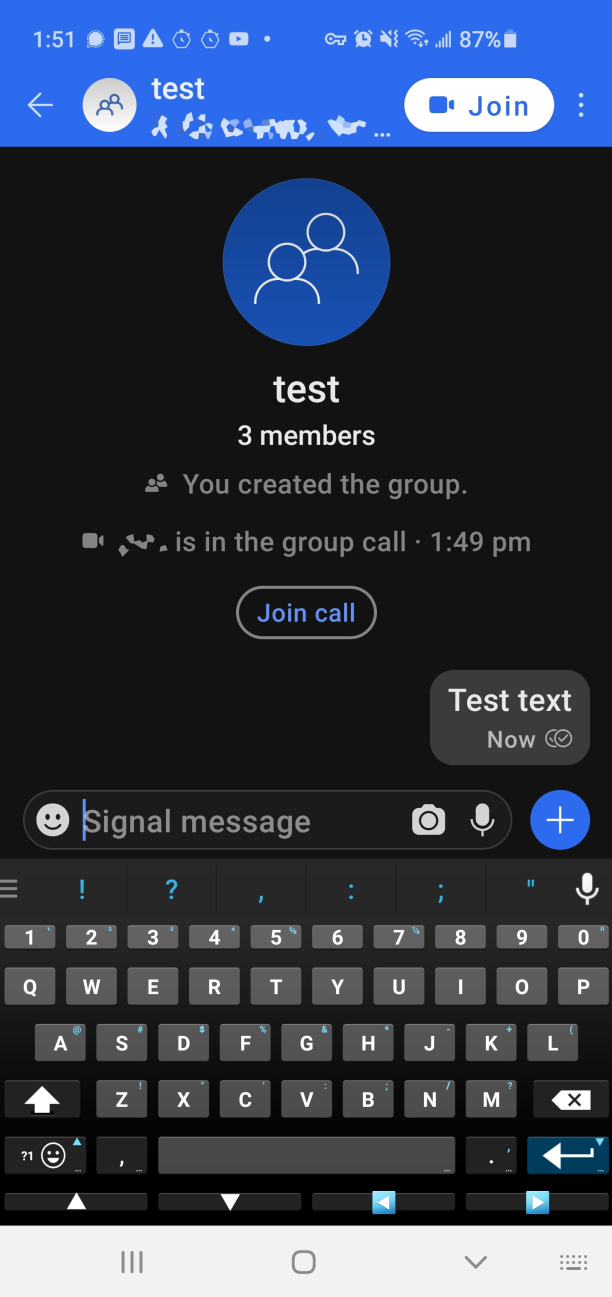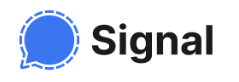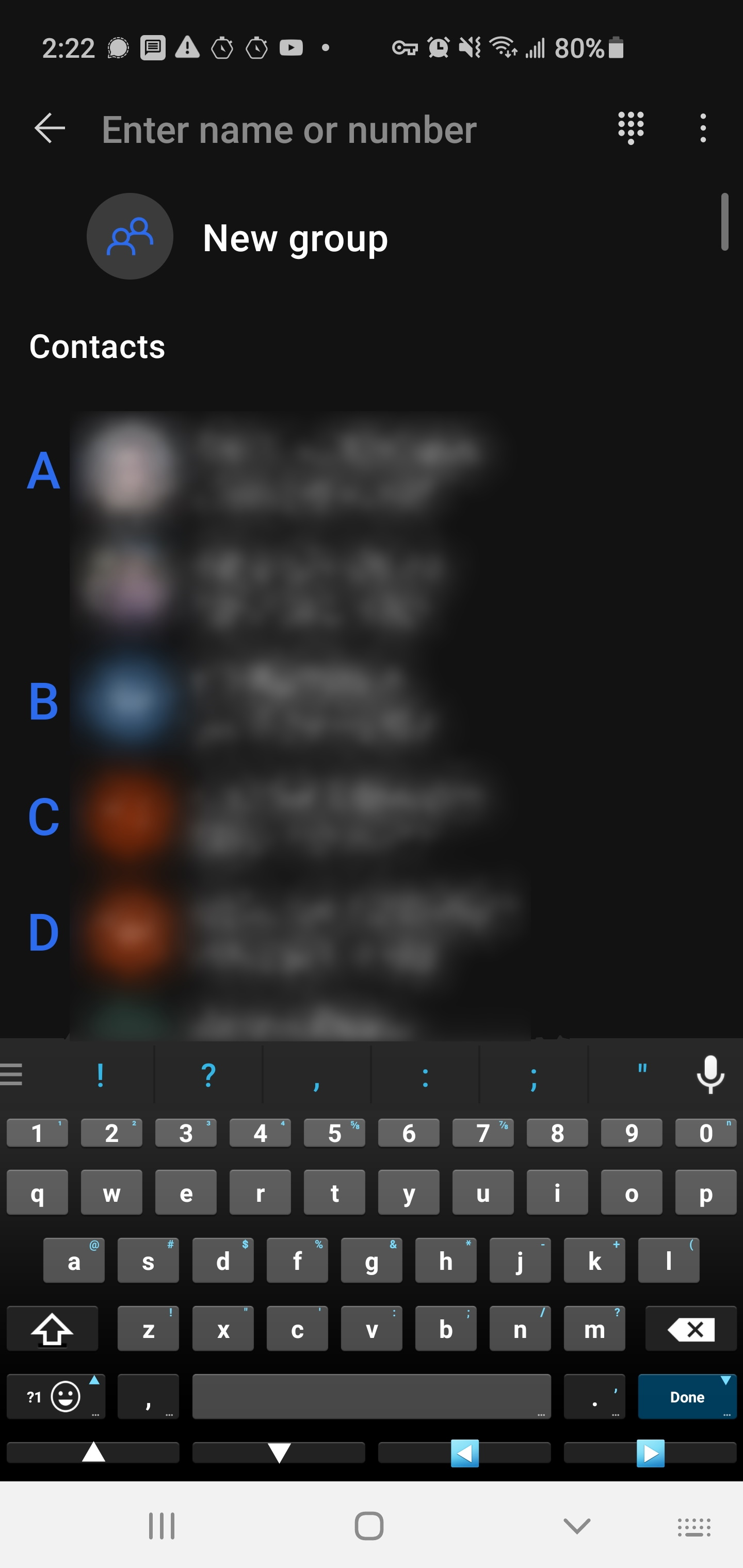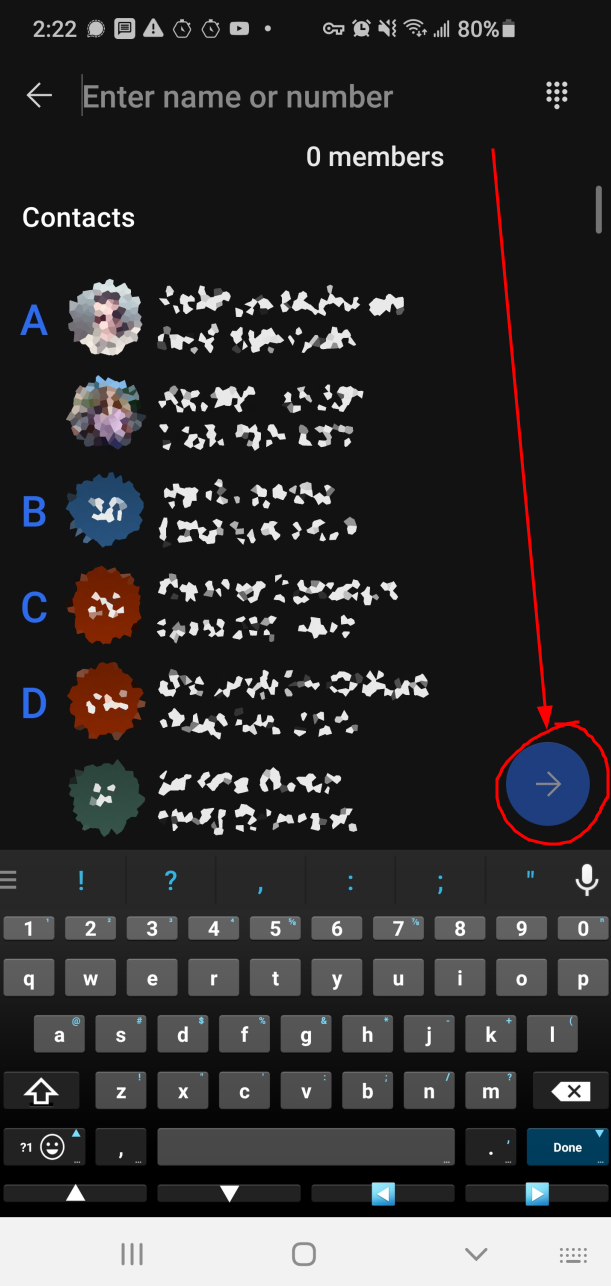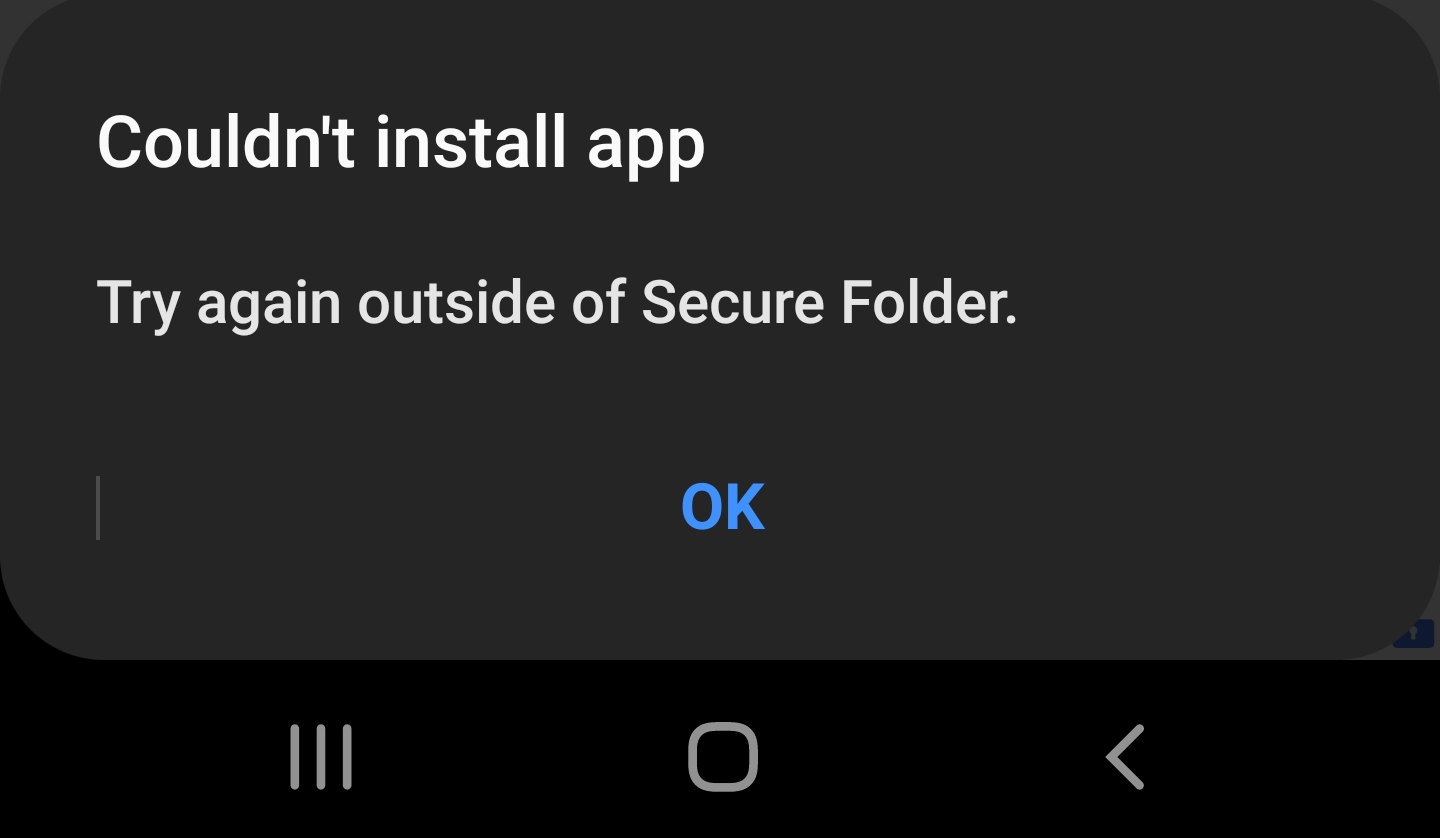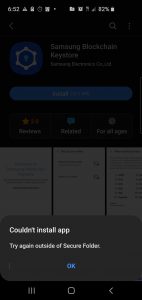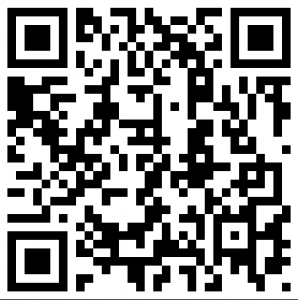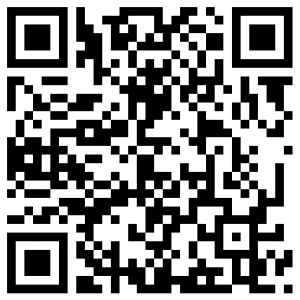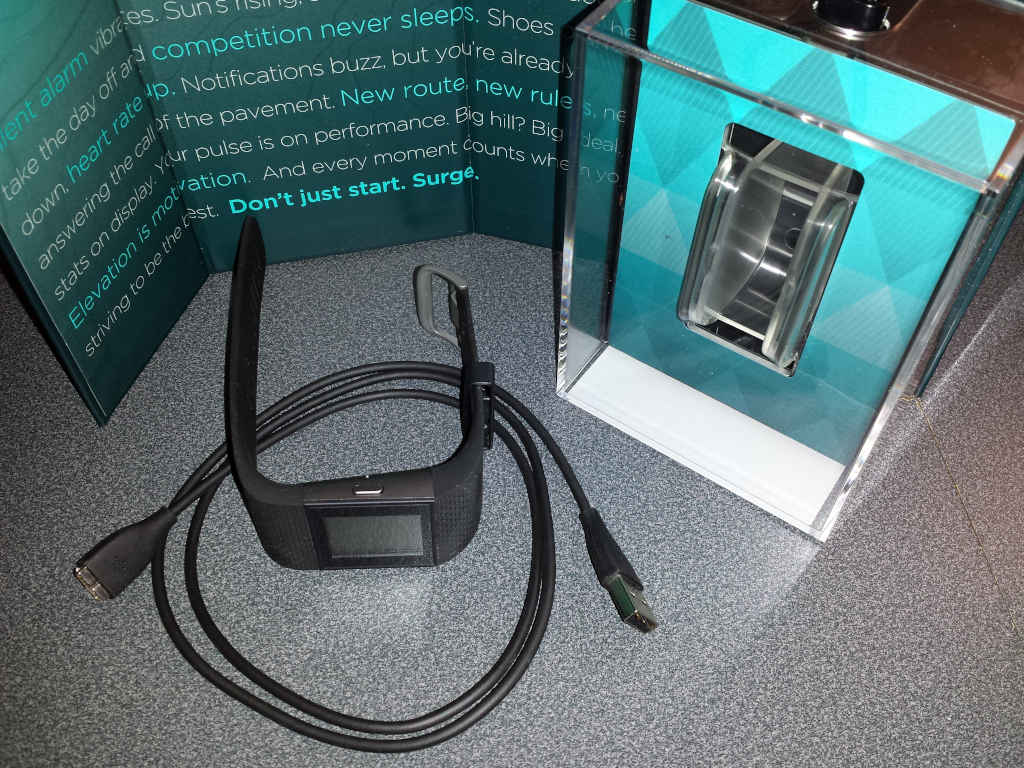Years ago, back when Google+ was still in the invite phase, I wrote the following article on Google+ Netiquette:
Google+ Netiquette
Years have gone by and the pleasant days of invite only are gone and now we deal with trolls on a daily basis. If you’ve spent any time online, you’ve dealth with trolls. But what IS a troll?
Troll Defined
According to Google, it’s someone that “make(s) a deliberately offensive or provocative online posting with the aim of upsetting someone or eliciting an angry response from them.”

According to the Urban Dictionary, it’s “Being a prick on the internet because you can. Typically unleashing one or more cynical or sarcastic remarks on an innocent by-stander, because it’s the internet and, hey, you can.”

Let’s look at some real life examples of trolling, shall we? 
Here’s a typical one I encountered recently. During an innocent conversation about someone that got a chip on their Gorilla Glass screen on their Samsung Galaxy S7 phone, which, has a premium build glass and metal body (that’s important to follow the trolliness here)…

So, this troll jumped into an ongoing, pleasant conversation instantly stating lies (or he’s just 2 generations behind on his knowledge of what Samsung phones are made of), then he jumps to drastically wrong assumptions, repeats his misinformation, jumps to massive conclusions, attacks the entire Android platform, then expands his insults to all Android users across the entire planet, then accused me of being the troll when I called him out on his trolliness. This thread went on further with more of the same.

Good Luck Lifestyle Theme Trolls 5″ – Ballerina by Play Along
This is just the latest troll I’ve dealt with and is a typical example of the trolls I deal with almost daily. No doubt, in true troll form, if this troll ever sees this post, he’ll make a new thread claiming this post is all about him. Reminds me of the old Carly Simon song, “You’re So Vain” … you probably think this song is about you. Would be the same with any troll that I used as an example here. This is just the most recent one at the time of this posting.
Of course, you see this behavior on any subject where people have opinions… politics, religion, science, favorite devices, etc…
But, how do you DEAL with these trolls?
There are 2 schools of thought on this and they’re both equally valid:
- Ignore them and the’ll go away. Also known as “Don’t feed the trolls”.
- Take them on.
The conventional wisdom is “don’t feed the trolls”. The theory goes that they only post to get people riled up and if you ignore them, they’ll go away.
While that’s true for some trolls, and in my opinion, a very small minority of them, it’s not true for all trolls and it’s my experience that it’s not true for most of them. Ditto for the claim that they just want to rile people up. My experience in dealing with them going all the way back to 1988 is that most of them are just people with strong opinions, poor social skills, and an extraordinarily sensitive ego. Their purpose is not to rile people, but to make themselves feel better by belittling others. When uncontested, they feel vendicated and that is a reward to them to do more of the same.

So, step 1, Don’t be a Troll!
See these Google+ Netiquette tips
Step 2: Understand that you’re not necessarily dealing with this one troll, but combating a larger problem of trolls everywhere.
Step 3: Determine what kind of troll this person is. Are they just confused and if you provide corrected information, will it fix them? Or, are they a repeat troller or trolling in a known trolling topic (such as iOS vs. Android or Republican vs. Democrat)?
Step 4: Always try to first resolve issues politely and respectfully, even when the other party isn’t being respectful… IF you’re not sure they’re a repeat offender or trolling on a repeat troll topic.
Step 5: Establish yourself as a polite, honest, reasonable person. Politely try to resolve the problem. Don’t give them an opportunity to label you as a troll. They’ll do this anyway, but when you’re being more than polite, it only makes them look more ridiculous. This is a big hit to their ego.
Step 6: Re-confirm that you’re goal is to get to the truth, not to argue, and that you’d appreciate being treated with respect and that you’ll provide him (or her) with respect too. Killing them with kindness makes their heads explode. On a few occassions, they realize what they’ve done and apologize. Sometimes they just leave, licking their wounds, usually blocking you on the way out.
There are, however, times when a troll needs a true smackdown. I caution against this unless you can hold your own and are an expert in the topic being discussed. Don’t be rude for the sake of being rude (that’s trolling), but feel free to mirror their insults. Copying and pasting their own text against them is a great way to mirror their bad behavior that they can’t tag you on, because they’re actually the ones that wrote it. Make absolutely certain that your facts are correct, because if you make any factual mistakes, YOU will be called out. Keep reminding them that you tried to be civil, rational, and respectful, but they chose this path and you’re simply reciprocating the style of discussion that they chose… that it appears to be the only style they’ll pay attention to. Also, trolls hate it when you use complex sentences and multisyllabic words or sound educated in any way.
Conclusion
When a troll has an unpleasant experience trolling (when their ego is hurt), they’ll think twice before trolling again, especially against you.
Thank you for sharing this article. See this image?

You’ll find actual working versions of them at the top and bottom of this article. Please click the appropriate buttons in it to let your friends know about this article.