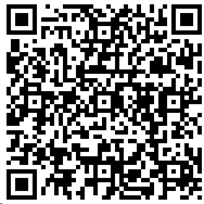This article is not a “how-to” article. It’s simply a list of the features found in the Android G+ app. I might sprinkle a smidgen of “how-to” in it, but this is not, by any stretch of the imagination, documentation on how to use the app.
I’ve already written what the Google+ Android app can’t do here:
Google+ (Google Plus) Android App: What you CAN’T do
Click here to follow me on Google+.
Here are the things that it can do:
New as of about 9/20/2011:
- Change your profile picture
- Share a post.
From original version:
- Profile Screen: From here, you can see all of your posts and comments on them.
- Stream Screen: On here, you see posts from people you’re following and posts that people have posted to with you YOU in one of their circles that they’re posting to, and the comments to them, of course.
- Nearby: This is a feature that the browser version does NOT have. While on your streams screen, swipe to the right to reveal the left stream, which shows you posts of people nearly. By “nearby”, that’s approximately 15 or 20 miles in diameter. You don’t have to have any kind of connection to these people whatsoever. It’s a great way to meet new people. I recently discovered a new Mexican restaurant in my neck of the woods that I’d have never found on my own.
- Incoming: This is the same as the “Incoming” stream on the web browser. Swipe to the left to reveal it on the right. This lists posts from people who are following YOU, but that you’re NOT following back. These, are, of course, only their public posts.
- Check In: This is the check mark icon at the top of the Streams screen. If you have location services enabled, it will find your location. You can further refine it by choosing from a list of known, nearby places. You can then post your location as a status update. Others will see it as a link. When they tap or click it, it’ll bring up their mapping software and show your geographical location. WARNING! DON’T DO THIS UNLESS YOU WANT PEOPLE KNOW WHERE YOU ARE AND WHERE YOU’RE NOT, LIKE NOT AT WORK OR NOT A HOME. DON’T POST UPDATES THAT SAY, “DROPPING THE KIDS OFF” WITH THIS ENABLED. YOU’RE ESSENTIALLY TELLING EVERY PERVERT STALKER PEDEFILE ON THE INTERNET, “HEY, I JUST DROPPED MY KIDS AT THIS EXACT GPS COORDINATE. I’M LEAVING NOW, SO THEY’RE NO LONGER UNDER MY PROTECTION. HAVE AT’EM!” Seriously, use this feature SPARINGLY! and only when you KNOW there can’t be a security (or job) threat.
- Upload photo: This is also on the Streaming screen and is accessed via the camera icon on the top, just to the right of the check-in icon. You can take a picture with it and upload it or upload an existing photo from your device.
- Status Updates: Also accessible on the Stream page, is a pencil icon, just to the right of the camera icon, on the top-right corner. Use it to write a status update. From there, you can also upload photos.
- Comments: While viewing any status update from yourself or anyone else, touch it and you can add a comment.
- Filter by Circles: In the menu, while in the stream screen, you can check on or off the posts from people in certain circles. Note that you CANNOT create, change, or delete circles with the mobile app.
- Notifications: You can get notified of new posts, like you get notified when you receive a text message. There’s a pane at the bottom o the home screen showing how many notifications you have. You can drag it up to see them all, click them to view them.
- Instant Upload: You can set a setting to automatically upload your pictures when you take a picture. I highly advise against this. How many times have you accidentally taken a picture when you didn’t intend to? Have your kids ever gotten ahold of your camera and started running around the house spanning pix of everything? We have a few compromising photos from at least 2 events like that. Turn this feature off. It’s presented to you when you first run the app and it’s ON be default!
- Send Feadback: Always a great feature in any application. It’s available in the menu.
- Huddle: This is a mobile app specific feature that’s not available in the web browser interface. A huddle is essentially a group chat. Note that at the time of this writing, there’s no way to delete a huddle, so be careful of what you say. Wait, all you are always careful with what you say on the internet, AREN’T YOU?!?!?!?
- Photos: Manage your photo albums and view those of others.
- Add people. You can add people to your circles, but you can’t INVITE anyone with the mobile app. You’ll need to browser for that.
That’s about it. For more Google+ articles, please click here:
See this image? 
You’ll find an actual working version of it at the bottom of this article. If you found this helpful, please click the appropriate buttons in it to let your friends know about this article so they too can easily see what they can do with the Google+ Android Mobile app.
Check back later for updates too!
Click here to follow me on Google+.
Good Luck and Enjoy your new Google+ account!