This article is one of a series of articles about the best Android apps available as of the beginning of 2013. Click here for the main article that includes links to this article and links to all the other categories of “The Best Of” apps for beginning 2013. Let’s get started with the Phone/Communication category, which lists the best phone and communication apps available at the ending of 2012 and beginning of 2013.
Google Voice

Google Voice is, by far, one of the most valuable FREE Android apps available. [GARD] There’s a LOT of confusion and misinformation about what this app is. So, let me first explain what it is NOT!
Google voice:
- IS NOT a replacement for your phone’s dialer.
- IS NOT a VOIP app (It doesn’t let you make calls over the internet, bypassing your carrier’s minutes).
- IS NOT JUST an app. It’s also a service available from many devices and software.
So, if it’s not the above, then WHAT is it?
It’s two parts, so let’s list them, then explain them:
- It’s a SERVICE provided by Google (not an app).
- There’s also an Android app, using the same name, that provides a UI to the Google Voice services.
Note that you MUST first create a Google Voice account. If you already have a GMail account or any other Google account like a Google+ account, just log in to it, then go to http://voice.google.com and activate your voice service, get a new phone# (it’ll walk you through it) and then make at least one phone call from GMAIL via your web browser (that’ll activate the voice chat features you’ll need for greater features I describe further down in this article).
The SERVICE:
Google Voice as a service is a service in the same sense that Google Search is a service or that Google Maps is a service. The mapping technology actually lives on the Google servers, distributed across the planet. They provide multiple UIs to access the mapping service, like the web UI at http://maps.google.com and the iOS Google Maps app and the Android Google Maps app, and Google Earth for Windows (and many other platforms). Google Voice is also a service that’s hosted on Google’s server farms and there are many UIs available for Google Voice too, including the web interface at http://voice.google.com and the Android App available in the Google Play store here.
The Google Voice service provides the following features:
- A free phone number from any area code in the United States (and many other countries).
- Note that a “phone number” is not a “phone line”. It’s JUST a number!
- Free voice mail.
- V-Mail available from a web UI.
- V-Mail forwarded to your e-mail.
- Access via a web browser.
- Access via any real phone.
- Access via the Google Voice app on Android.
- SMS Texting (via any of the available UIs (web browser, Android App, iOS app, certain hardware, and many 3rd party apps)).
- Telemarketer blocking.
- Individual number blocking.
- Caller ID.
- Make/Receive phone calls via your PC’s browser (in G-Mail).
- Conference calling.
- 3 way calling.
- Call hold.
- Call forwarding.
- Forward incoming calls to any real phone (like your cell, your work phone, your home phone, etc…)
- Plus many other features.
The Android App:
The Google Voice Android app is just one of many front ends to the Google Voice Service. The Android app is available here in the Google Play store. Note that the Google Voice service is supported by MORE than just the Google Voice app available from Google. There are many other apps that add significant value to the Google Voice service, two of which I’ll include in this article. Installing the Google Voice app on your Android Device (which does NOT have to be a Phone!!!) will give you the following features: [GARD]
- Free, unlimited SMS texting (just like your expensive texting plan, but free).
- Google Chat, including video chat.
- Make calls from your Android device through your GV number (don’t confuse this with VOIP. This feature will NOT make a call over your internet connection. It just uses your regular cell phone minutes, but it’ll dial your GV # first, then from there, make an outgoing call from your GV# so that the party you’re calling will see your GV# on their caller ID and not your cell phone number (this feature is only available on phones, BTW, not tablets or other Android devices).
The free texting service is reason alone to install this app. Click the link in the prior sentence to read all about it, with full instructions on how to do it. Do that, then cancel your expensive texting plan and have your cell provider BLOCK texting from your phone so you don’t accidentally send text messages using your carrier’s expensive plan.
Groove IP:

Groove IP is an app in the Google Play store. There are 2 versions, the lite, free version available here, and the full featured, paid version available here.
This app is a 3rd party app that uses the Google Voice service (so, you need a free Google Voice account), but provides something fundamentally important on your Android device that the Google Voice app does NOT! [GARD] It let’s you make and receive phone calls directly to and from your Google Voice number over the internet. This is a very very important distinction that so many people have a difficult time understanding. Remember, the Google Voice app does NOT exist to let you make phone calls over the internet, bypassing your phone carrier’s expensive minutes plan. Groove IP DOES!!! Groove IP turns your phone or tablet (any Android device with a speaker, microphone, and internet connection) into a phone that uses ONLY your Google Voice account. If you make or receive a call to or from your Google Voice #  with this app, YOUR CELL PHONE PROVIDER IS UNAWARE OF THE CALL AND SEES IT ONLY AS INTERNET USAGE!!!! Why do I keep underlining, bolding, and italicizing these things? Because I have to explain this to people about a dozen times before it sinks in. I don’t know why, because it seems pretty simple, but I think people have a preconceived idea of what the Google Voice app does and just can’t move past that. This app WILL let you make and receive phone calls using ONLY your data connection. It will NOT be recorded as a phone call made with your cell phone provider. It will NOT use up minutes on your minutes plan, as the image above claims.
with this app, YOUR CELL PHONE PROVIDER IS UNAWARE OF THE CALL AND SEES IT ONLY AS INTERNET USAGE!!!! Why do I keep underlining, bolding, and italicizing these things? Because I have to explain this to people about a dozen times before it sinks in. I don’t know why, because it seems pretty simple, but I think people have a preconceived idea of what the Google Voice app does and just can’t move past that. This app WILL let you make and receive phone calls using ONLY your data connection. It will NOT be recorded as a phone call made with your cell phone provider. It will NOT use up minutes on your minutes plan, as the image above claims.
You start the app, log in with your Google account, and this app gives you its own phone dialer. From here, you can make a call, as long as you have a decent internet connection. It doesn’t matter if it’s a wifi connection or via the cell towers… just as long as it’s an internet connection.
As long as this app is on and logged in (and there’s a setting to make it do that when the phone powers on), if someone calls your Google Voice number, you can answer it with this app and carry on a normal “phone” conversation… and it’s all FREE (meaning it won’t use your plan’s minutes). Of course, if you have a limited data plan, you’ll need to monitor usage, but it’s pretty small in usage. (Sprint and T-Mobile customers still have unlimited data plans available).
Yes, you can STILL use your regular dialer and still make and receive calls using your regular cell phone number.
If you install this on a tablet, your tablet becomes a phone! YES, REALLY!
The difference between the paid version and the free version is the free version limits your use to JUST your wifi connection. So, if you have a tablet that doesn’t have cellular data capabilities, there’s no advantage to buying the paid version. Just install the free version. If you have a tablet with cellular data capabilities, the paid version lets you continue to use your tablet as a phone any where you have coverage. Ditto for your phone. Of course, there are no minutes used when talking on a call made or received with this app.
Talkatone

 Talkatone is almost identical to Groove IP, so rather than repeating everything I’ve already said, read the Groove IP review above, then continue here for the few differences.
Talkatone is almost identical to Groove IP, so rather than repeating everything I’ve already said, read the Groove IP review above, then continue here for the few differences.
OK, now that you’ve read the Groove IP section above, let’s continue…
In addition to all the features listed above for Groove IP, this all also provides texting over your Google Voice account and lets you send pictures to other Google chat users. So, this app overlaps in features with the Google Voice app (texting).
[GARD]
This app is also available on iOS.
Mr. Number

 Mr. Number (available here in the Google Play store) is invaluable in that it shows you who’s calling, even if they’re caller ID information is blocked. It’s especially useful for avoiding telemarketers (or bill collectors). It gathers information from other Mr. Number users who mark their incoming calls as spam or not, which is sent back up to the Mr. Number servers and if they ever call you, then Mr. Number steps in immediately, before you answer, to tell you. Then, you can
Mr. Number (available here in the Google Play store) is invaluable in that it shows you who’s calling, even if they’re caller ID information is blocked. It’s especially useful for avoiding telemarketers (or bill collectors). It gathers information from other Mr. Number users who mark their incoming calls as spam or not, which is sent back up to the Mr. Number servers and if they ever call you, then Mr. Number steps in immediately, before you answer, to tell you. Then, you can  just ignore the call, force it to hang up on them, or block them. You’ll never receive a call from them again.
just ignore the call, force it to hang up on them, or block them. You’ll never receive a call from them again.
Absolutely Invaluable!
Mr. Number is NOT the only app/service that provides this capability, but it’s one of the most popular. Popularity is important with this kind of app because its database of spammers is crowd sourced. The bigger the crowd, the more extensive their database of spammers, bill collectors, and survey takers.
This app is also available on iOS. That’s important because it increases the pool of people contributing to the data.
Call Master

Call Master (available here in the Google Play store) is similar to Mr. Number, but much more powerful. It requires a rooted phone. It can dig in underneath your native phone and do some extra powerful stuff that a regular app just can’t do without root access. This is definitely an app for power users, but it is very very powerful.
From its description in the Google Play store:
Advantages:
★ Your phone never rings
★ Your screen never turns on
★ Private call and SMS inbox with log sweeper
★ Reject unknown, withheld and private numbers
★ Password protection
★ Route message content to other numbers
★ Clear frequent call lists
Features:
★ Block MMS before download
★ Filter SMS by content
★ Text variable creation, routing and replies
★ Global regex and wildcard filters
★ Custom notification icons
★ Vibration and LED feedback
★ Backup encryption and password protection
★ Powerful logging and sorting system
★ Number testing
★ Independent contact library for total privacy
★ Profile scheduling
★ Light and dark themes
YP Mobile

YP Mobile (available here in the Google Play store) provides your basic yellow pages phone book, plus the familiar stuff you find in other “local services” apps for finding restaurants, gas prices, etc…
[GARD]
Not much more to say about it. This app is no more or less special than others of its type, but I’m including it as one in that type of category. Others are Yahoo!, Yelp, and Where. Personally, I find Google Maps a superior tool for finding local businesses and their phone numbers as it shows a map of your results, so you can see, visually, immediately, what’s close by, then just tap whichever one you want on the map to get the details and phone numbers.
You Chime In
What are some of YOUR favorite apps in this category? Let us know in the comments below.
Conclusion
This completes my list of “Best” phone-specific apps available to start off 2013. There are, of course, other communication types of apps and this is, by no means, a comprehensive list. These are the apps in this category that I use on a daily basis and install on a new phone or tablet as soon as I get it.
Click here to follow me on Google+.
Follow me on Twitter @CSharpner.
See these images?


You’ll find an actual working versions of them at the top and bottom of this article. Please click the appropriate buttons in it to let your friends know about this article.
Check back later for updates too!
 Here are my “Best of” Android apps to start off with in 2013.
Here are my “Best of” Android apps to start off with in 2013.






























 Starting in a new computing environment can be confusing and stressful for many reasons. I’ll provide you the knowledge base, the apps, and the community resources you’ll need to have a good experience on your new Android device.
Starting in a new computing environment can be confusing and stressful for many reasons. I’ll provide you the knowledge base, the apps, and the community resources you’ll need to have a good experience on your new Android device.