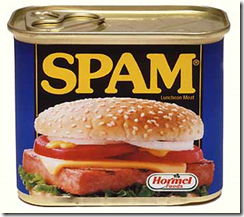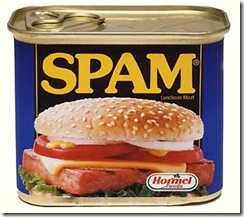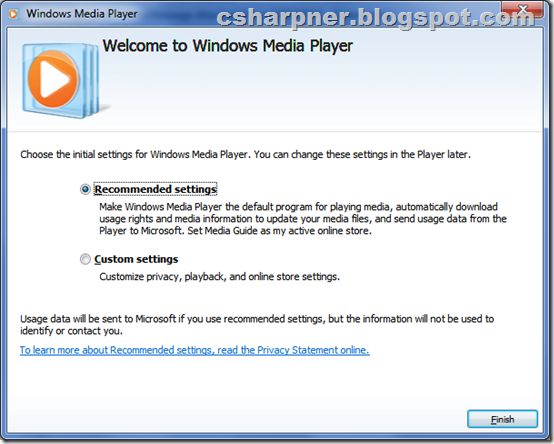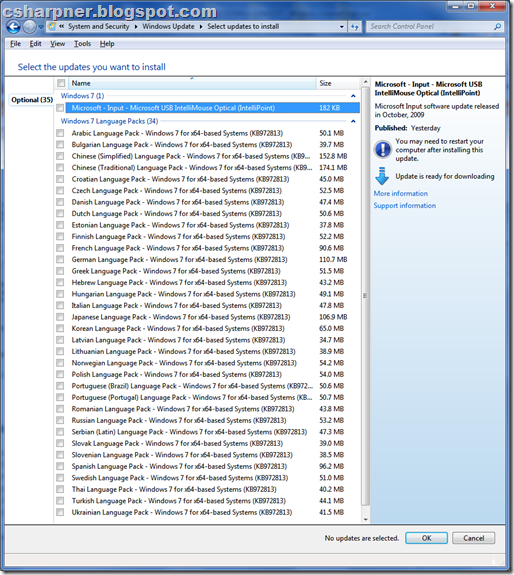This is the 3rd and most advanced set of anti-spam tips in my 3 part article serious. The other two are here:
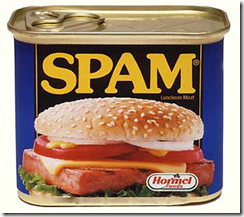 If you want to stop spam… I mean really stop spam, it will take some set up effort and some mild, continuous effort (very mild), but in the long run, it will be WELL worth it. You don’t have to be an expert computer user to do any of this, but you do need to follow directions and have patience. The following expert tips are the 3rd and most advanced part in my 3 part series on putting an end to spam. These 3 parts are NOT consecutive parts. You can do any one of the 3, depending on how fortified you want to make your inbox. The more fortified, the more work. This part is the most work of the 3 and is also the most effective. If you follow these steps, it will be a RARE occasion when (or IF) you ever receive another spam message. I’ve been doing this for years and have only received a small handful (less than 10) spam messages in about 10 years!!!! THIS REALLY WORKS!!!
If you want to stop spam… I mean really stop spam, it will take some set up effort and some mild, continuous effort (very mild), but in the long run, it will be WELL worth it. You don’t have to be an expert computer user to do any of this, but you do need to follow directions and have patience. The following expert tips are the 3rd and most advanced part in my 3 part series on putting an end to spam. These 3 parts are NOT consecutive parts. You can do any one of the 3, depending on how fortified you want to make your inbox. The more fortified, the more work. This part is the most work of the 3 and is also the most effective. If you follow these steps, it will be a RARE occasion when (or IF) you ever receive another spam message. I’ve been doing this for years and have only received a small handful (less than 10) spam messages in about 10 years!!!! THIS REALLY WORKS!!!
Here we go:
- Buy a domain name. They’re only like $10/year. If you register for more than a year, the price/year goes down. I recommend doing so via godaddy.com. They’ve got good pricing and lots of features.
- If you’re not familiar with what a domain name is, that’s the part of a web address that ends in .com or .net or .org (or several others). For example: google.com is a domain name. You can register your own name (if it’s not already taken). If the name you want is taken, there’s an infinite number of them to choose from.
- Use Google hosted domains to set up GMail, but with YOUR OWN domain name (http://google.com/a), so say you registered JohnSmith.com, you can set up your GMail as me@JohnSmith.com, instead of JohnSmith12345@gmail.com.
- With your own domain, you still have all the cool, infinite aliases like you do with regular GMail (see How to Stop SPAM: Advanced Tips), plus you’ve got it on your own domain and plenty of other really cool features you DON’T get with regular GMail (did I mention this is all FREE??? except for the domain name registration, of course).
You can create up to 20 fully loaded E-Mail accounts on your free domain hosted account (each with their own inbox and each with their own log in and calendar, and Google docs, etc…). If you need more, you can pay a nominal fee to Google.
Each of these 20 accounts can have up to 25 aliases (in addition to the infinite plus sign (+) on-the-fly addresses I described in How to Stop SPAM: Advanced Tips). These 25 aliases do NOT have a + sign in them. So, you could have aliases like me@JohnSmith.com, you@JohnSmith.com, SomeOneElse@JohnSmith.com, etc… all going to the same account. Remember, each of the 20 real accounts can have 25 additional aliases, which gives 26 ways to reach an account (without using the on-the-fly address scheme). That gives you 520 unique addresses without using the on-the-fly (+) address scheme. You can also have any (or all) of these accounts automatically forward their received mail to one account, that way you only have to check ONE account and not 20.
Utilize the tips in How to Stop SPAM: Advanced Tips with these new addresses on your own domain.
You can also have a catch-all address for your domain, in case you want to catch e-mail sent to non-existent addresses on your domain. This is good if you enter a non-existent address on some website and forget to create its alias on your own domain. You can also set up filters on the catch all, looking for e-mail addressed to certain addresses, and forward it to a certain account. This is good if you run out of aliases (all 520 available), or if you’d prefer to just set up filters on the catch all instead of setting up aliases.
One fun thing to do is to set up once you’ve busted one of the web sites as a spammer (and you will), is to set up a filter for the address they’re sending you spam on and have it forwarded to their sales or help e-mail address and automatically deleted from your inbox. Then, they’re just spamming themselves! I’ve done this with both BellSouth and Sears. If you sign up for e-mail notifications through any company, then decide you want to unsubscribe, many of them will intentionally delay it for “7 to 10 days for processing”. This is a bunch of BS, and they know it. They get you signed up instantly, they can unsubscribe you instantly. Set up a filter to their sales and help addresses too. They’re only annoying themselves. It might also be fun to have spammer A’s spam forwarded to spammer B’s address and vice versa.
If you find these tips helpful, please leave a comment and let me know. Or, if you have tips of your own, let the rest of us know.