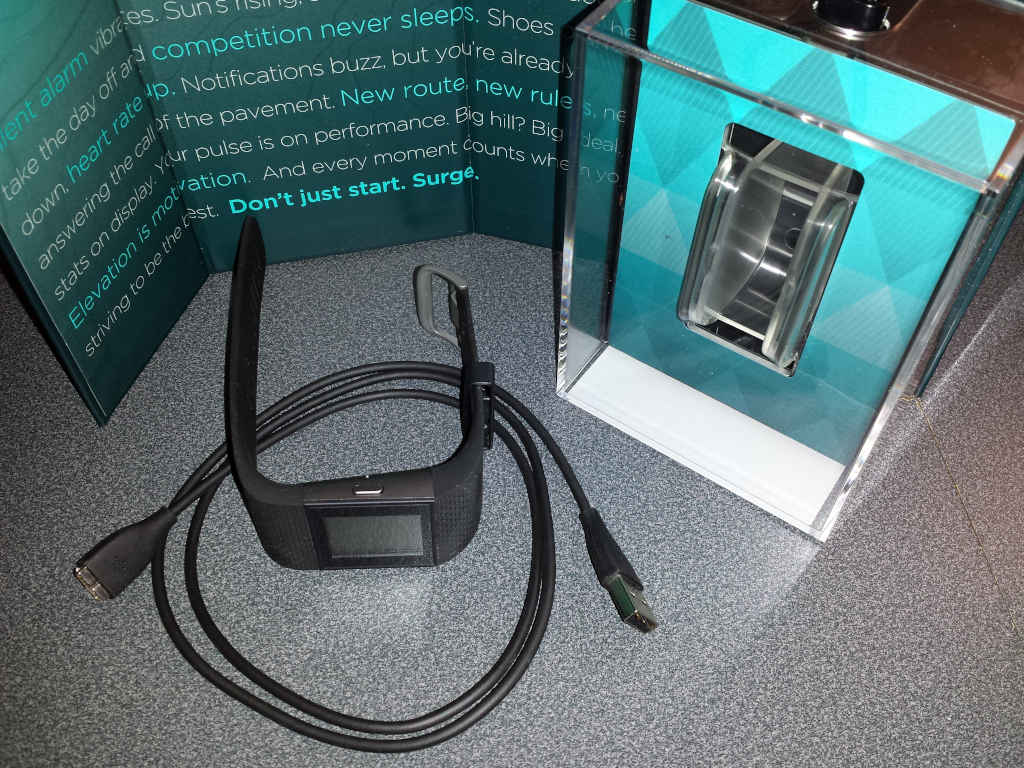When you’re securing your devices, network, and data, you do so as if you’re expecting the worst. This, of course, doesn’t mean the worst is going to happen, but if you can protect against it, you should, and if you don’t, and you get hit, it’s your own fault.
“Are you Paranoid???”
It’s inevitable that when you discuss standard security practices online, you’re going to run into some uneducated yahoo that loves to scream “paranoia!”. If we used their “logic”, then we’d have no blinds on our windows, no bathroom doors, no bedroom doors, no locks on our homes or cars, no health insurance, no auto insurance, no life insurance, no home owners or renters insurance, no smoke detectors, and no fire extinguishers. Just because you’re taking obvious and appropriate precautions, does not a paranoid schizophrenic make.
Reduce Your Attack Surface
A basic security principle is to reduce your attack surface. That means that you simply turn off or disable avenues of outside attack, except for the few that you definitely need to use and protect those as best you can when they’re open, and close them when you’re done using them.
The fact is there’s plenty of money to be made and is being made by malicious users around the world, whether it’s phishing scams, viruses, trojan horses, worms, stolen databases, direct hacking attempts, webcam hijacking, bots, ransomware, or any number of other attacks, if it’s online, it’s definitely being scanned by malicious users and poked and proded for exploits.
Your current software and operating systems and devices are not secure
Today, in the second half of the second decade of the 21st century, if you put a fresh install of Windows 95 on a computer and hook it to the internet, it’s estimated that within 45 seconds, it will be compromised. I’m not trying to scare you away from Windows 95. By now, you’re certainly on a newer operating system. That’s just an example of what kind of attacks are constantly running and scanning everything hooked up to the internet. Newer operating systems are much less vulnerable. Let me clarify that. Newer operating systems are no longer vulnerable to those old, known attacks, but they are still vulnerable. Every week, Microsoft releases security patches to Windows. They’ve been doing this for at least 15 years. And next Tuesday (no matter when you’re reading this), there will be another round of security patches to close up some of the security holes your up-to-date copy of Windows has right this moment. But, it will not fix the security holes that are still in it. The following Tuesday, even more holes will be closed. And the cycle will continue ad-infinitum. Even as Microsoft continues close up more security holes, they’re always making other modifications to Windows to add new features or fix bugs, that ultimately open new security holes.
Conclusion
It doesn’t matter how much you try to protect yourself, there will always be holes open for attackers, but you should, of course, close up the holes you know about, keep your software up to date, encrypt your data, don’t re-use passwords, use long passwords, preferably computer generated, use a password manager, and even cover up your webcam on your laptop with a piece of tape. You’re not paranoid if they really are out to get you, and believe me and all the others in the security industry… They Are! However, they’re most likely not out to get specifically you, just anyone or anything that they find that’s not protected, and that’s YOU, me, and everyone else on the internet. Just as you lock your front door, close your bedroom blinds, and buy insurance, protecting your digital content is no different. You’re not expecting anyone to rob you tonight, but you’re going to lock your door anyway. You don’t expect to die today, but you have life insurance anyway. However, unlike your front door on your home, your home network is constantly being probed.
Thank you for sharing this article. See this image?
You’ll find actual working versions of them at the top and bottom of this article. Please click the appropriate buttons in it to let your friends know about this article.