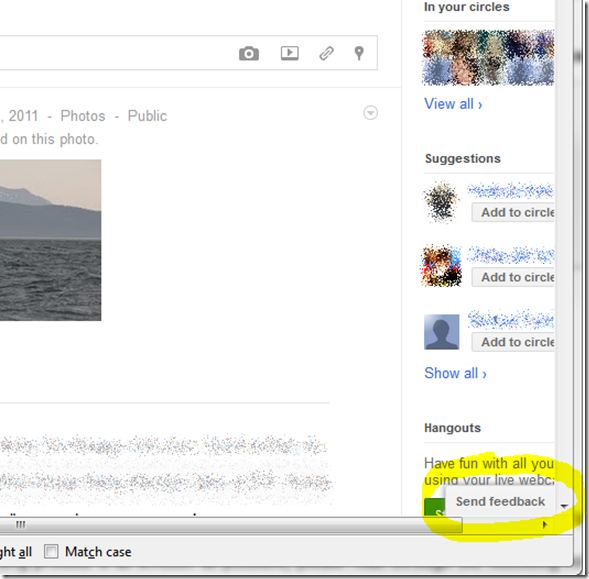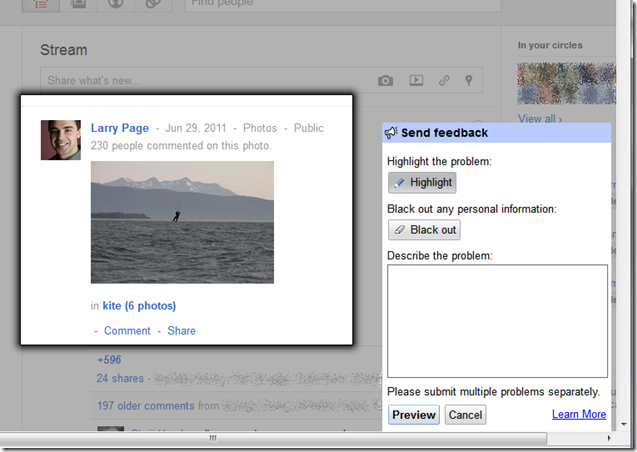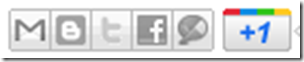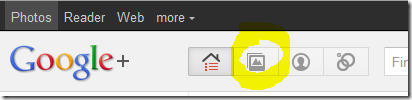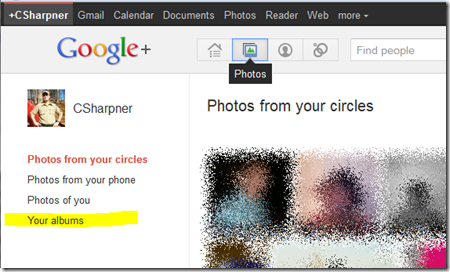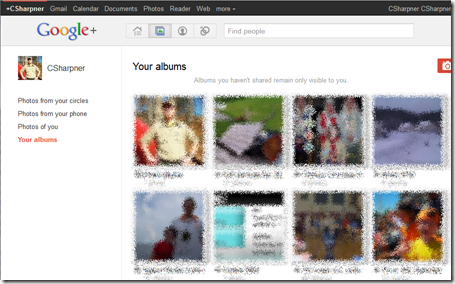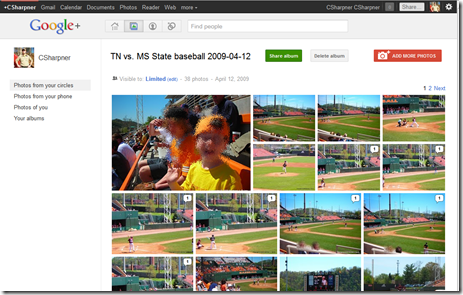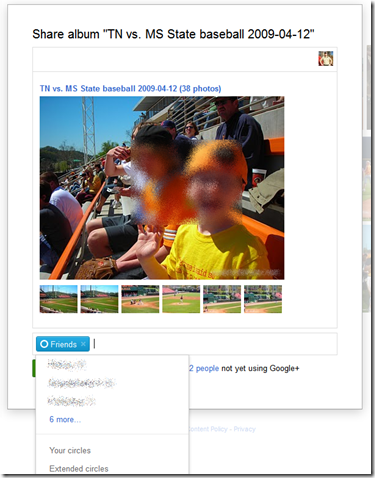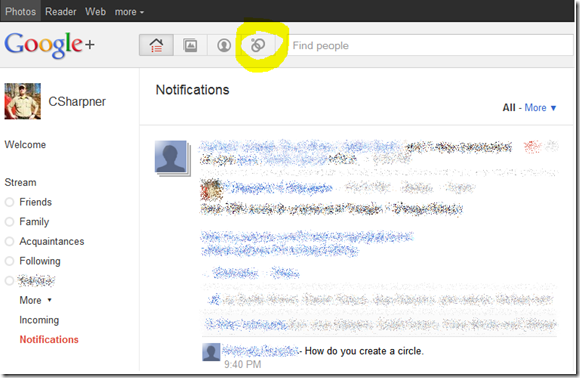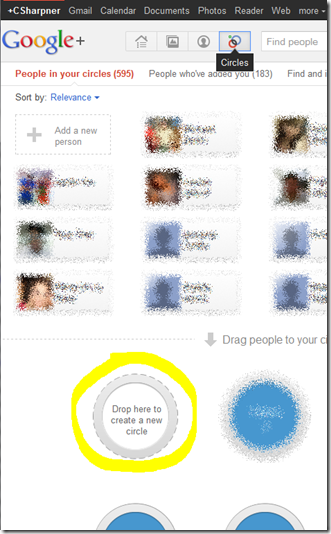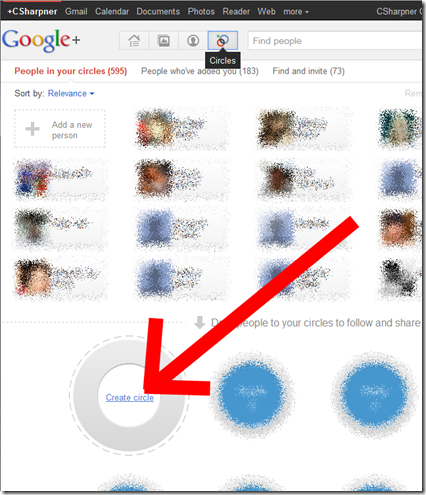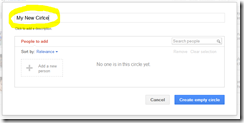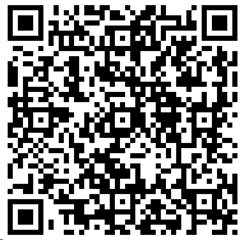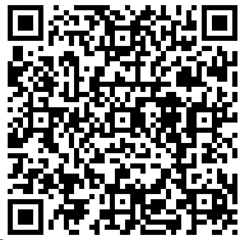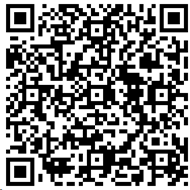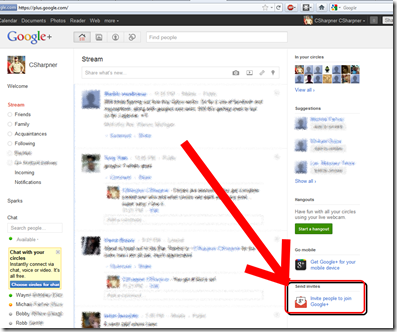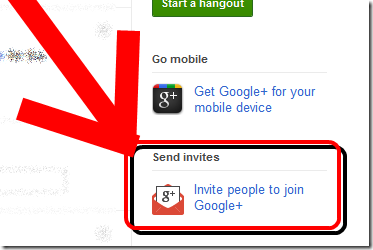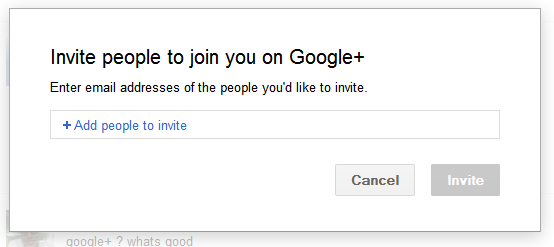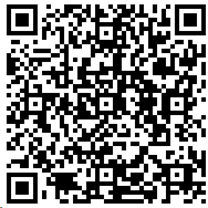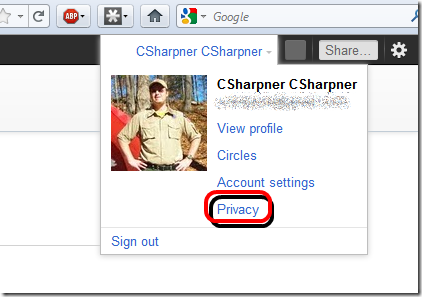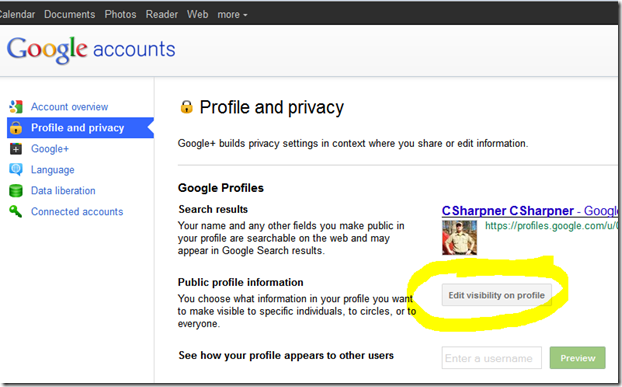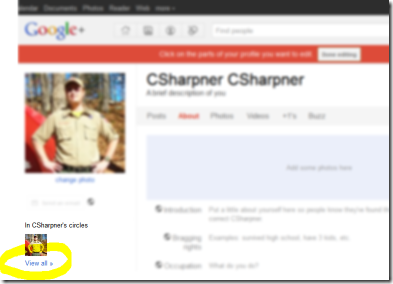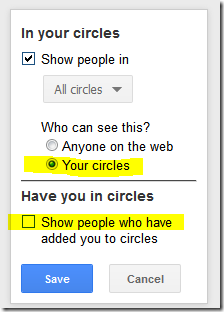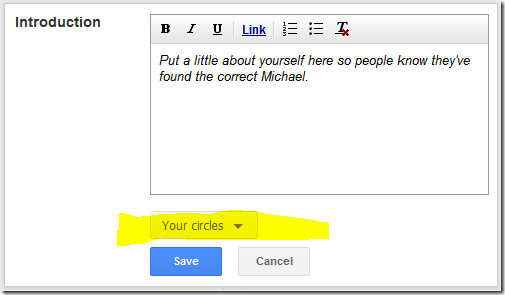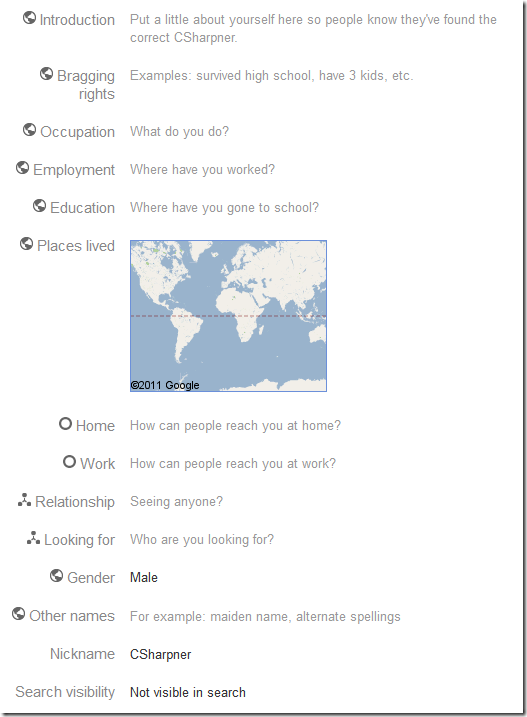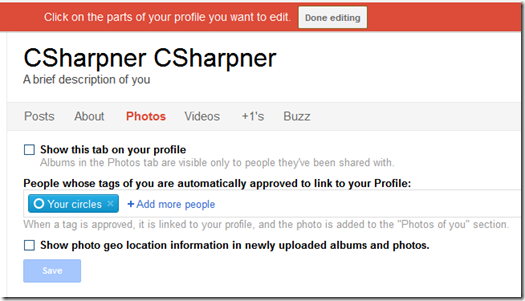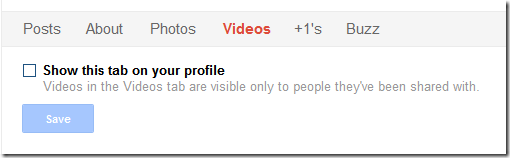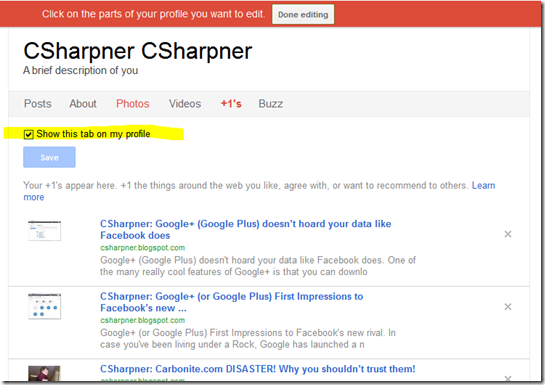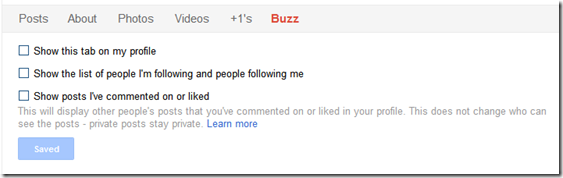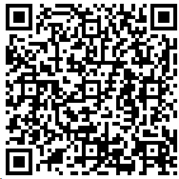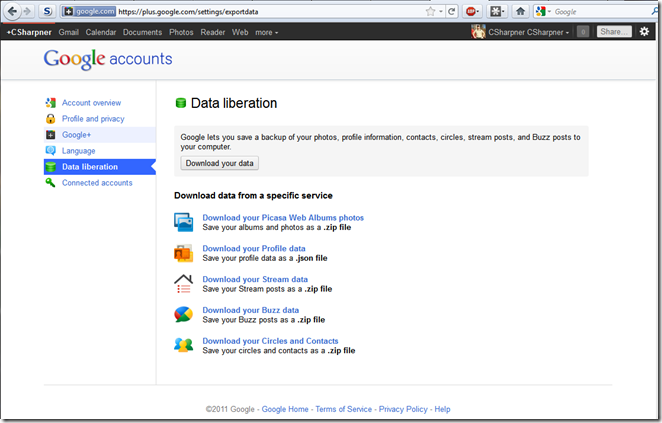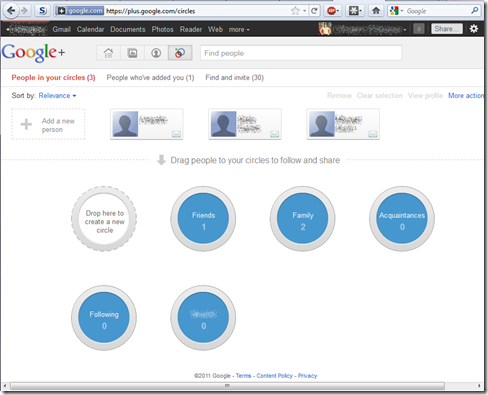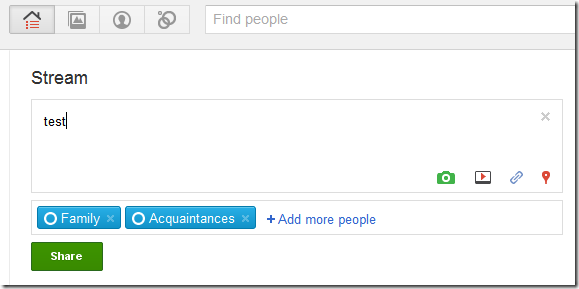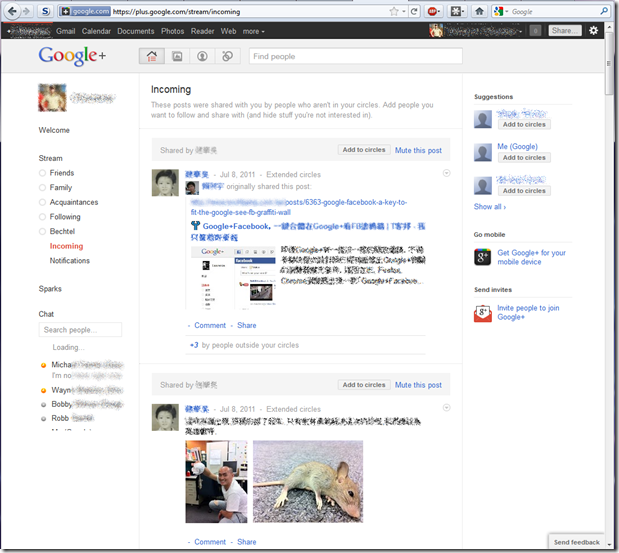Click here to follow me on Google+.
In case you’ve been living under a Rock, Google has launched a new social network called Google+ (or “Google Plus”). It’s a direct rival to Facebook. It’s in limited testing right now to only a limited number of people. I was able to snag myself an account yesterday, and here are my initial impressions, coming from having used Facebook for many years now:
Also check out The Ultimate Collection of Google+ (Google Plus) How-To’s
First, let me say that I’m highly impressed with it. Here are the topics I’ll cover in this post:
- Security/Privacy
- Look and feel
- What does Google+ do that Facebook doesn’t?
- What does Google+ do better than Facebook?
- What does Facebook do better than Google+?
- What does Facebook do that Google+ doesn’t?
- What bugs does Google+ beta currently have?
Security/Privacy
Facebook has the wrong idea about protecting our privacy (in short, FB would prefer that all our data is public, and by default, on Facebook, it is!). Google+ takes the approach of security FIRST. Unlike Facebook, which changes their security layout every few months, and when they do that, random things you had secured in your settings becomes public again, and it’s a constant cat and mouse game between the users and Facebook. Mark Zuckerberg, founder of Facebook, has said, repeatedly that he prefers that all user data be public.
For example, when you log into Facebook, by just entering “facebook.com” into your browser’s address bar, you get an unencrypted login page:

Notice how it’s “http://” and not “https://”? (The “s” is missing, meaning it’s NOT a secure page!) That means that Facebook won’t present you with a secured login page unless you specifically enter it in. If you want to login to Facebook over a secure connection, you have to intentionally type “https://www.facebook.com” into your browser’s address bar. If you don’t do that, you will not get a secured connection to facebook. Google+, on the other hand, when you type “plus.google.com” into your browser, you’re sent immediately to THIS secured page:

Notice, that it automatically goes to a secure page! This is significant, especially if you’re on a free wireless network, like at Starbuck’s, McDonald’s, your hotel, the airport, or any other of the thousands upon thousands of free wifi hotspots, when you are on an unsecured page, anyone within range of that free wifi signal can capture everything you see, as well as everything you type, including your login name and password! How close does someone have to be to your free wifi hotspot in order to capture all the data going over it? If you think a few dozen yards, think again. I, personally, have connected to wifi networks more than FOURTEEN MILES AWAY! It’s VERY easy to do and I can GUARANTEE you that people are doing this at nearly every open wifi hotspot. They’re honeypots for hackers. If you use a free, wifi hotspot and you send data to or view unencrypted pages over that open network, you should expect that someone else now knows your login credentials. With Google+, you don’t have to think about it. No matter what, you’re on a secured page.
Security/Privacy: Who sees your posts?
On Facebook, when you post an update, everyone on your friends list sees it. If you haven’t gone into the deep recesses of your security settings, not only do your Facebook friends see it, but so does anyone on the planet with an internet connection. Again, Zuckerberg WANTS all your posts to be public. Don’t be fooled into thinking that only people you’ve friended can see your posts. Unless you’ve deliberately changed your security settings, your posts are public to the WHOLE INTERNET!
This is posted in the security settings in Facebook: https://www.facebook.com/privacy/explanation.php
Information you’ve shared with everyone – as well as your name, profile picture, gender, networks, and username – could be seen by anyone on the internet. Please be aware that it will be visible to anyone viewing your profile, and apps and websites you and your friends use will be able to access it.
Facebook also has a feature, or so I’m told, that you can divide your friends into groups and each post you make can go to only friends in whatever group you choose. Were you aware of that? If so, do you even know how to do it? 99% (or more) of Facebook users either aren’t aware of that or don’t know how to use it. I’ve looked, and looked again, and just looked again for this article, but I’m not sure how to create groups of friends. I know there are public groups and the documentation on Facebook doesn’t clearly distinguish between the two.
In short, hardly anyone knows how to block their employers from seeing every post they make on facebook. I prefer not to share my personal posts intended for my friends with my employer(s) or my work colleagues. The relationship dynamics are drastically different. For example, there’s no benefit at all for my employer or my colleagues at work to know my personal politics or the embarrassing and undignified positions we sometimes find ourselves in and tell our friends about it, nor do we want our employers seeing complaints we make to our friends about our work. For that reason, I’ve not friended anyone from my employer on facebook. The risk is just too high.
In Google+, you have what are called “Circles”.
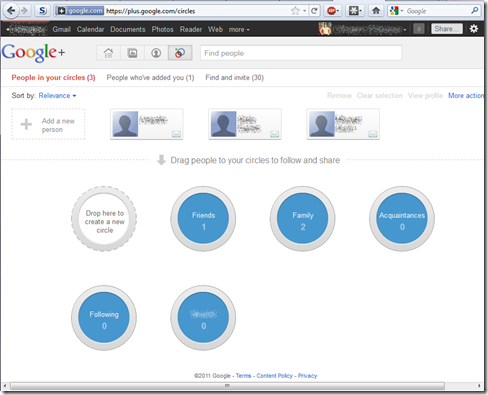
Circles are essentially groups where you can drag and drop your friends into. Any friend can be in zero, one, or more circles. When you make a post, right there, you have the ability to choose the circles of friends you want to see your post. No one else will. This completely opens up the option for me to start friending my coworkers and bosses. Any post I make, I can easily post to just my friends, or my family, or my coworkers, or everyone in my “work” circle.
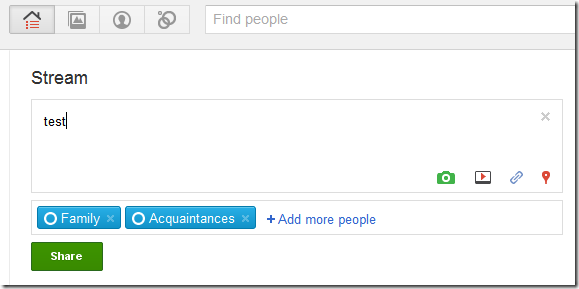
As you can see, from the image above, I’m on my home page of my Google+ account and am typing a post. Right there, I choose which circles get to see it. If I don’t want my employer to see it, I won’t include the group(s) that my employer(s) is/are in. Try doing THAT with Facebook! I didn’t even have to look up how to do it with Google+. It’s just so blatantly obvious. I’ve been on Facebook for 3 or so years and I STILL don’t know how to do it there, and I’m skeptical that it actually can be done there.
Look And Feel:
If you’ve used Facebook, you already know how to use Google+. It looks remarkably similar. Here’s my home page:
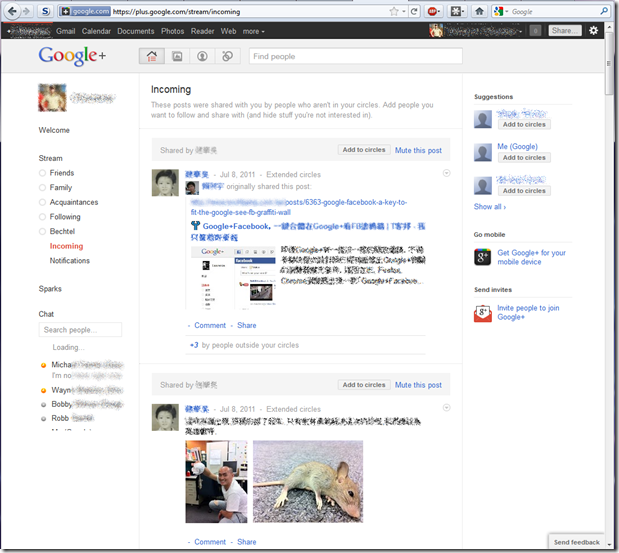
If someone didn’t know any better, they might think they’re looking at a Facebook home page. My learning curve, so far, has been ZERO. The first time I logged in, I just started using it. So far, I haven’t had to search for finding out how to do anything. There’s not a whole lot more that can be said for the look and feel. It’s very intuitive, especially for experienced Facebookers.
What does Google+ do that Facebook doesn’t?
- Easy management of your groups (circles) of friends.
- Allows you to follow other people that aren’t your friends (like Twitter).
- Allows you to make Twitter like posts.
- All pages (including the login page) are always encrypted.
- Group video chat.
- Divide posts you follow into your circles. In other words, you don’t see ALL posts on your home page. Each circle has its own “stream” that you can view, independently, or choose “Incoming” to view them all at once (like Facebook’s only option).
What does Google+ do better than Facebook?
- Security and Privacy, beyond the shadow of any doubt!
- Controlling who sees your posts.
- The whole experience is much more intuitive.
- Integrates with many Google products, like Picasa (you link your Picasa account with your Google+ account and that’s where your photos go).
What does Facebook do better than Google+?
- Apps and Games. I’m not saying Google+ doesn’t do this, but it’s still in beta and to the best of my knowledge, there are no apps or games available yet. That’s the only thing I can think of at the moment.
What does Facebook do that Google+ doesn’t?
- Apps and games (maybe… again, I’m new to Google+, so maybe it has this ability).
- Skype integration (just announced for Facebook), but Google+ does do video chatting, just not with Skype.
What bugs does Google+ beta currently have?
I don’t know them all, but here’s what I’ve experienced:
- Some Chinese guy was already connected to me when my account was created. I see his posts when I select “Incoming” under “Stream”. They’re all written in Chinese and I have no idea who he is, what he’s saying, or why I see him, nor how to make him go away. I don’t know if he can see my posts because he’s not in any of my circles, so this is really strange.
That’s the only bug I’ve experienced myself, so far. Other bugs are being reported by tech writers and the Google+ team is working on them. Remember, this is an early beta product.
My overall impressions:
I’m very happy and impressed with Google+. It is the anti-Facebook. Most everything it does, it does better than Facebook. Security is, by far, my biggest complaint with Facebook. Google+ is light years ahead of Facebook in that regard, and will continue to be so because Zuckerberg doesn’t believe in protecting your privacy. Google, at the very least, has the appearance of wanting to protect your privacy and they’ve really excelled at giving you control over your privacy here.
I look forward to using Google+ and dropping Facebook. I’d really like to friend my employer(s) and coworkers and with Google+, that becomes a reality. It’s not feasible for me on Facebook.
What do YOU do now?
At the time of this writing, Google+ is on a limited trial, so not everyone can get in.
If you want an invite to Google Plus, e-mail me at  . That’s not a clickable e-mail address… It’s a picture to prevent spammers from easily scraping it. You’ll need to type that address, exactly as you see it, including the G and the + in front of the word “Invite”. I’d also appreciate you clicking the “+1” at the bottom of this post.
. That’s not a clickable e-mail address… It’s a picture to prevent spammers from easily scraping it. You’ll need to type that address, exactly as you see it, including the G and the + in front of the word “Invite”. I’d also appreciate you clicking the “+1” at the bottom of this post.
See this image? 
You’ll find an actual working version of it at the bottom of this article. Please click the appropriate buttons in it to let your friends know about this article so they too can quickly quickly get up and going with Google+.
Check back later for updates too!
Click here to follow me on Google+.
Good Luck and Enjoy your new Google+ account!
If you do get an account, and you’ve got an Android device or an iOS device, there’s an app for it.
 Click here to follow me on Google+.
Click here to follow me on Google+.