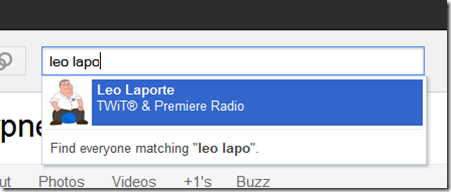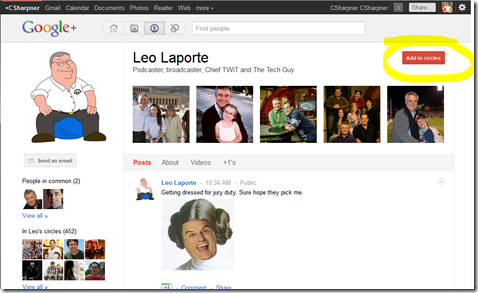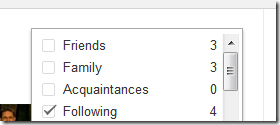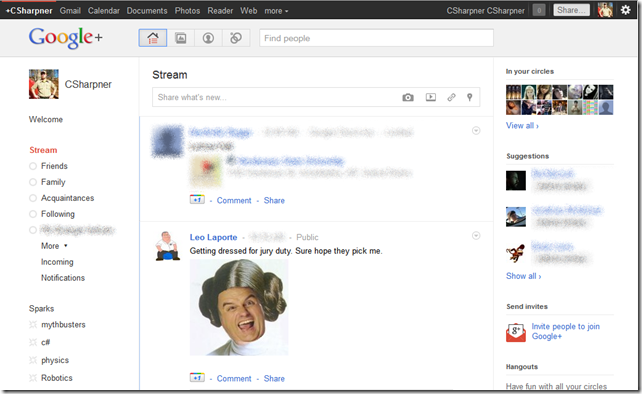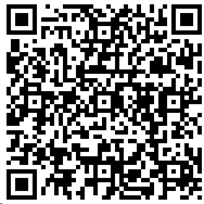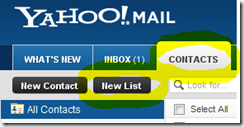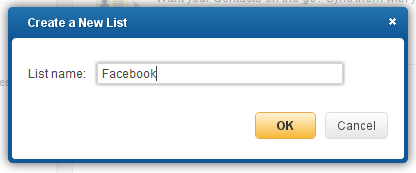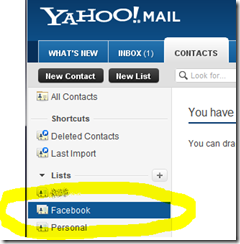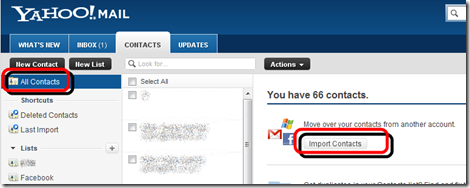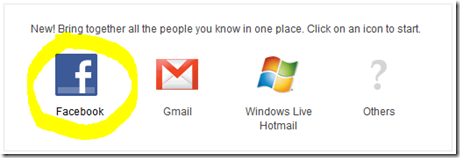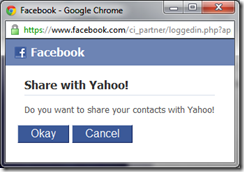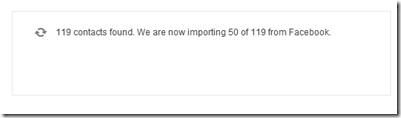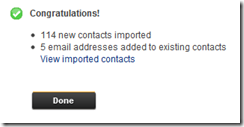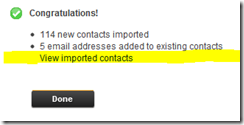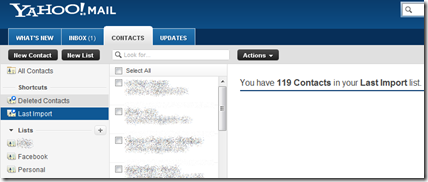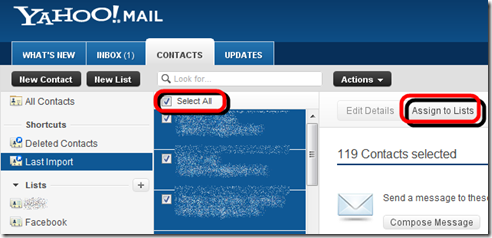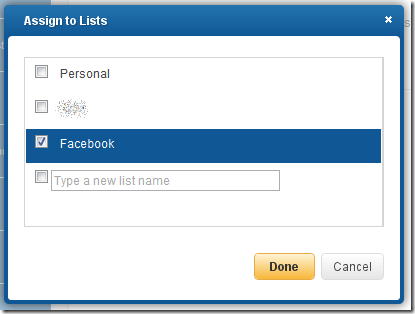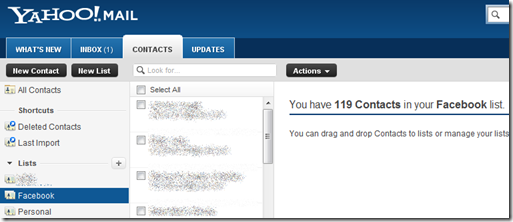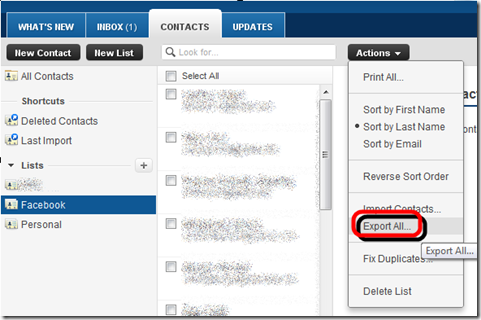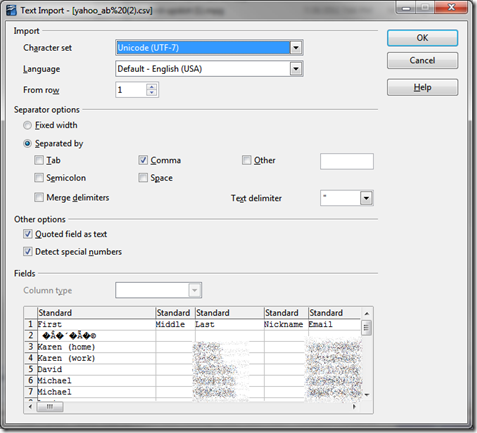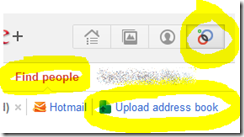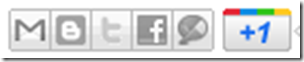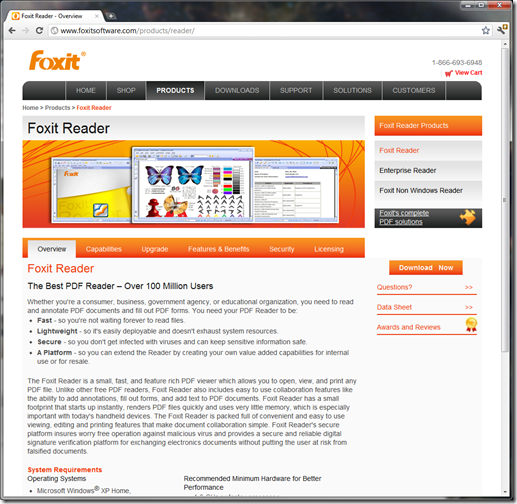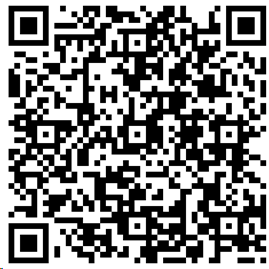 Click here to follow me on Google+.
Click here to follow me on Google+.
OK, I’ve written a bunch of articles on Google+, but I’ve not written just a general, getting started one, so here it is…
In this article:
- What IS Google+?
- What can you DO with Google+?
- How do I get a Google+ account?
- How is Google+ different from Facebook?
- I’ve got a new G+ account, now what?
What IS Google+?
Google+ is Google’s answer to Facebook and Twitter. It’s not exactly like Facebook, but it’s very similar. It’s not a whole lot like Twitter, but it shares some common concepts. Google+ is a social network that combines features of Facebook and Twitter into one experience. Please see my article for Facebookers here.
-
A Facebooker’s guide to Google+ (or Google Plus)
-
Sorry, I have no Twitterer’s guide because I don’t use Twitter.
What can you DO with Google+?
You can:
- Create and maintain your profile (photo, name, birthdate, hobbies, likes, dislikes, etc…)
- Post content (like status updates on FB or tweets on Twitter).
- Follow other people (like following on twitter).
- Divide your friends up into circles of your own choosing.
- –==>>** Choose who sees each of your posts by selecting the circles and/or users that can see it!!! **<<==--
- This is a KEY, differentiating feature of G+! Don’t underestimate this easy to use, yet extremely powerful and game changing feature!
- View posts from anyone you’re following in your “stream” (like Facebook’s newsfeed).
- View posts from only people in one of your circles that you’ve created.
- View posts from people that are following YOU, but that you’re NOT following back.
- View posts from people that are currently nearby you, geographically, whether either of you are following each other (mobile app only).
- Post photos. Picasa is integrated into G+. Choose which of your albums are viewable by which of your friends and/or circles..
- Post videos. YouTube powers this behind the scenes, but it’s fully integrated into G+ is is part of G+. Choose which of your videos are viewable by which of your friends and/or circles.
- Sparks: This is touted a lot by Google and by all the fanfare in the press, but really, this is nothing but saved Google searches. They show up on the left side of your screen. When you click one, it performs a new search for that item. It’s handy, but not all that important, in my view.
- Hangouts: This is group video chat. I’ve not used it yet, but people say it’s great. Web browser only.
- Huddles: This is group text chat. I’ve used this and it can be useful. All the press talks about it as a great way for multiple friends to easily coordinate the complications of getting everyone together for dinner and such. Mobile app only.
How do I get a Google+ account?
At the time of this writing, Google+ is only available by invite only. I’ll be happy to send you an invite. Send me an e-mail message to ![]() . I’ll invite you via the e-mail address you sent the request from, or you can just tell me in the e-mail message to use a different e-mail address. The invite I send will include instructions for getting to the site and logging in. It will come from Google Plus, not me, but I can initiate the invite.
. I’ll invite you via the e-mail address you sent the request from, or you can just tell me in the e-mail message to use a different e-mail address. The invite I send will include instructions for getting to the site and logging in. It will come from Google Plus, not me, but I can initiate the invite.
How is Google+ different from Facebook?
At first glance, it looks an awful lot like Facebook. In fact, someone has made a skin for G+ that makes it look almost identical to Facebook. There are a few fundamental differences though.
- Security: Facebook wants you to browse its site insecurely, from its login page, to browsing all the pages on the site. It doesn’t use “https” by default and even if you force the “s” in the URL to turn an “http” address into an “https” address, sometimes it just won’t accept it or will change it back to “http” without the “s”. Sometimes it will accept it. That “s” is incredibly important as it ensures the page you’re on is encrypted. This is ESPECIALLY important when you’re on an open, wifi network, like at your hotel or the airport or Starbucks or McDonald’s. ANYONE can see exactly what you’re typing into an http page and can see exactly what you’re seeing on an http page. If you login via an http page, you’re transmitting your login name and password to whoever is sniffing the open wifi traffic (and sometimes, on a wired network too). G+ has no options at all to view any of their pages insecurely. Try to enter just “http” and G+ will redirect to an https page to ensure your traffic is kept private. This is a fundamental difference in principle between the two social networks.
- Friending: In Facebook, you find a friend, send them a “friend request”, then they either accept your friend request, reject it, or ignore it. If they accept it, you are both linked to each other as “friends”. You both see each other’s posts, videos, and photos. In G+ there’s no direct equivalent of “friending”. Instead, you just follow anyone and everyone you so choose (like Twitter). You’ll only see the posts they make public and posts they choose for you to see. They can follow you back, but that still doesn’t make any of their posts any more visible to you. Instead, if they’re following you, they’ll probably add you to one of their circles (friends, family, freaks, etc…). You won’t know WHICH circle of theirs you’re in, but when they add you to a circle, you’ll be notified that you’re now in one of their circles. So, “friending” would be you following someone and they’re following you back. You both still have complete control over which of your posts the other sees because an essential part of posting on G+ is choosing which friends and/or circles can see it. Most people, if they don’t make their posts public, will choose to post it to all of their circles.
- Control of your posts: One of the problems you’ve likely run into with Facebook (assuming you’re a Facebook user) is that you’ve friended your friends, your parents, your grandparents, aunts, uncles, teachers, your kids, your coworkers, your bosses, and others. Now, you’re in a predicament: You’ve got a great joke to share, but it’s not appropriate for all of your audience. What do you do? If you’re responsible, you just don’t share it. If you’re irresponsible, you post it, forgetting that your kids, your students, your nieces and nephews, and your boss are all receiving it. In G+, since you have circles, you can post that off-color joke just to the group of people that are mature enough to see it and are not likely to judge you poorly for posting it. You could even create a circle called “NSFW”, if you like and you’ve got an easy and convenient circle to post your NSFW jokes to. You would, of course, exclude your employers, your coworkers (unless they’re close friends), your employees, your students, your teachers, your parents, your grandparents, aunts, uncles, your kids, you nieces and nephews, you scout parents, your scouts, etc… If you want to complain about how you’re being treated unfairly at work, you’d probably want to post to a circle that doesn’t include your boss or anyone else that works there. With G+, its very very very easy to make this happen.
- Note: Facebook actually has this feature too. It’s called “Lists”, but it’s hard to find, hard to manage, and hard to use. Probably more than 99% of Facebookers don’t even know it exists and the majority that know about it, don’t use it because it’s too cumbersome.
- Privacy: Facebook is created with the intention of “everything should be public and if you don’t want it public, you need to take extra steps to prevent that from happening”. Mark Zuckerberg has stated multiple times that he believes all your data on Facebook should be public, and in fact, it helps HIM if all your posts are public, but it’s a big security risk for YOU, for many obvious and not so obvious reasons. G+ takes the opposite approach. Your data should be private unless you say so and you should have control over that privacy. G+ does a good job (not a great job, but a good job). Facebook gets an F-. Google+ gets a C+. One big problem with both of them is that they insist that you use your real name and that it be public and searchable. There are, again, so many obvious problems with this I won’t go into them here. G+ has gone so far as to mass disable thousands of accounts (including mine, temporarily) for not using real names… and even for women adding their maiden names in parenthesis by their real names! Anyway, the privacy settings in G+ are easy to get to and easily understood, for the most part.
- You will need to take immediate steps to lock down some of your settings. Do that here: G+ Privacy Settings You May Want to Adjust
For more details of the differences between Facebook and Google+, I’ve put together this table showing the differences:
I’ve got a new G+ Account, Now What?
Now,
- Lock down your privacy.
- Start following people.
- Invite friends, family, coworkers, employers, etc… to join.
- Create circles.
- Entice your Facebook friends over.
BTW, if you want an invite to Google Plus, e-mail me at ![]() . That’s not a clickable e-mail address… It’s a picture to prevent spammers from easily scraping it. You’ll need to type that address, exactly as you see it, including the G and the + in front of the word “Invite”. I’d also appreciate you clicking the “+1” at the bottom of this post.
. That’s not a clickable e-mail address… It’s a picture to prevent spammers from easily scraping it. You’ll need to type that address, exactly as you see it, including the G and the + in front of the word “Invite”. I’d also appreciate you clicking the “+1” at the bottom of this post.
You’ll find an actual working version of it at the bottom of this article. Please click the appropriate buttons in it to let your friends know about this article so they too can quickly quickly get up and going with Google+.
Check back later for updates too!
Click here to follow me on Google+.
Good Luck and Enjoy your new Google+ account!